OpenVPN serves as an open-source VPN client that is used to configure VPN on your device. The protocol is extremely reliable, secure, and provides speed. OpenVPN is best for countries where censorships and restrictions are high. Follow this guide for Windows OpenVPN configuration.
To Connect to your Dedicated VPN server with Static IP you have to download the OpenVPN profile from your Client Area. Login to your Client Area and click on SERVICES.
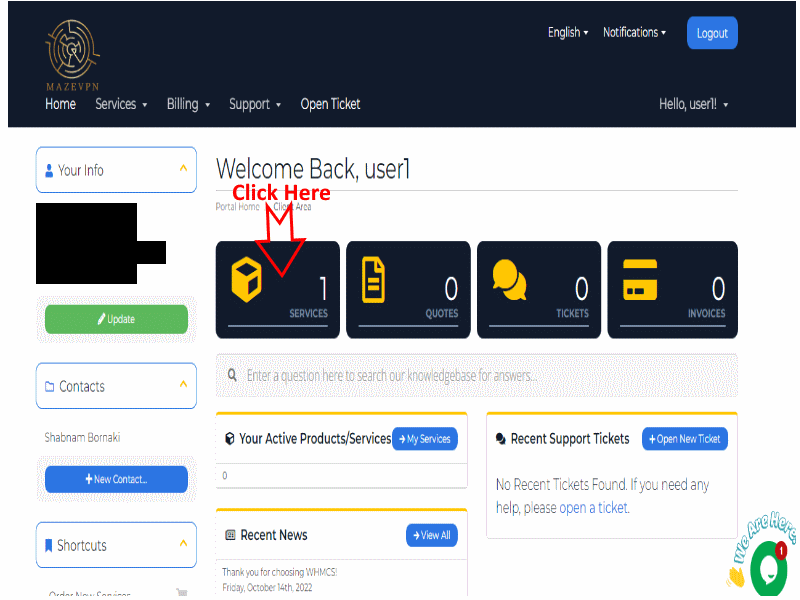
Select Your Product(Dedicated VPN Server)
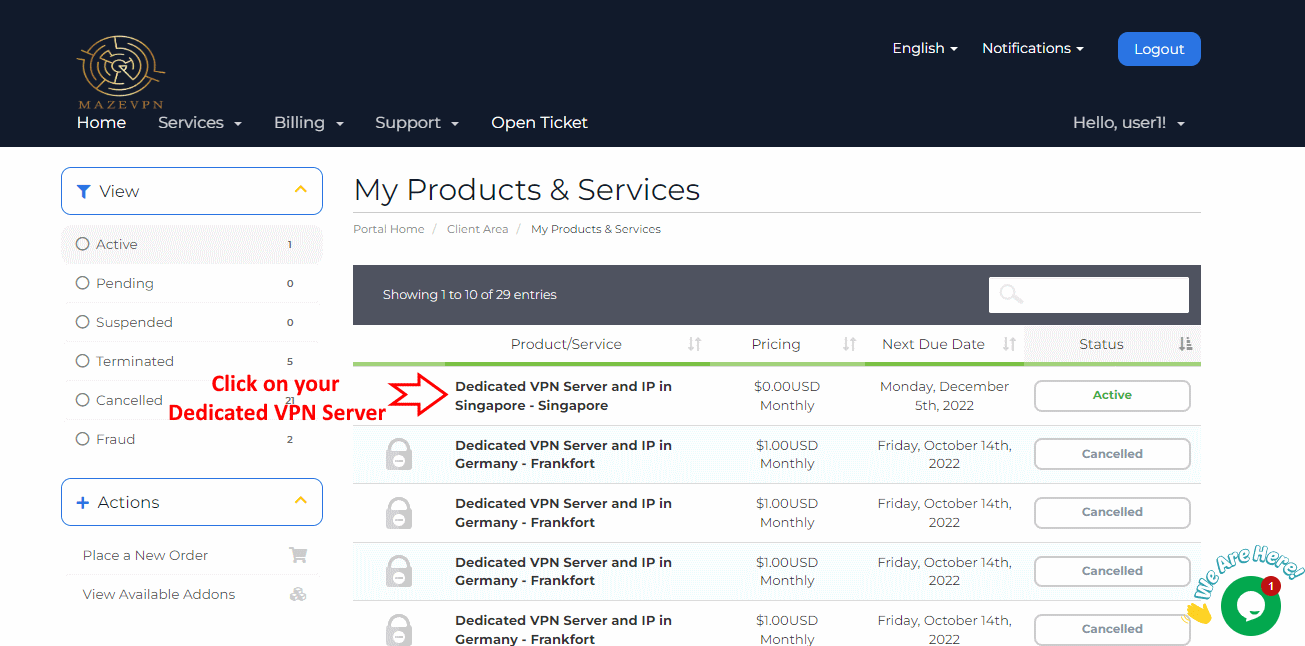
In the next page in the Actions section, click on "Download OpenVPN Profile" and save the client.ovpn file on your Windows
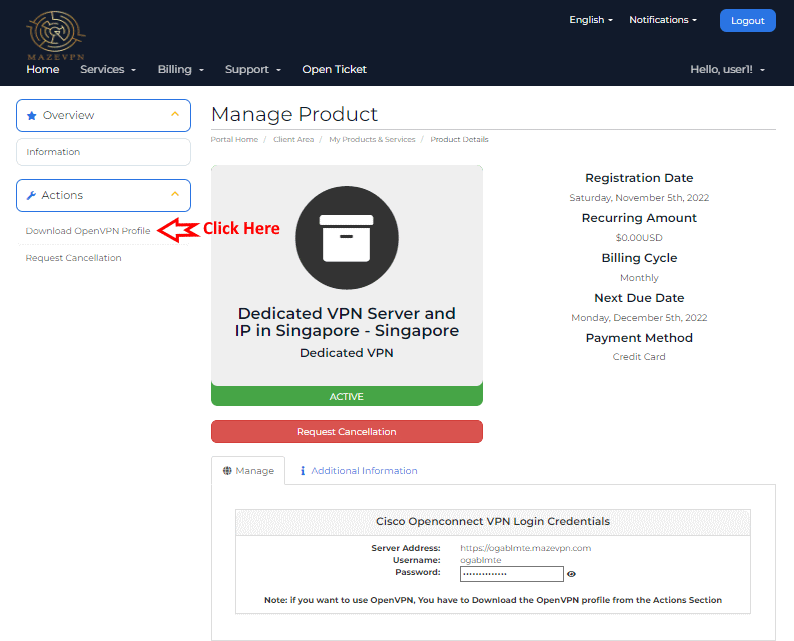
The next step is to download and install the OpenVPN windows client:
Click 👉 here to download OpenVPN client for windows 7, 8, 10 and 11. then install the package on your Windows system.
After installing the OpenVPN App, open the application and click on "FILE" and then Click on BROWSE.
Navigate to Download folder and select client.ovpn profile and click on Open ( you have to downlod this profile from your client area as mentioned in the first part of this tutorial)
Now the profile has been imported, click on CONNECT
Congratulations, Now you have connected to your Dedicated VPN Server with Static IP