To Connect to cisco/openconnect servers you can use OpenConnect client or cisco anyconnect, OpenConnect is an open-source software application for connecting to virtual private networks, which implement secure point-to-point connections. It was originally written as an open-source replacement for Cisco's proprietary AnyConnect SSL VPN client, which is supported by several Cisco routers.
1. To Connect to your Dedicated VPN server with Static IP you have to get the connection details from your Client Area. Login to your Client Area and click on SERVICES.
Note: Also, VPN connection Details will be emailed to you after purchase a Dedicated VPN Servers with Static IP.
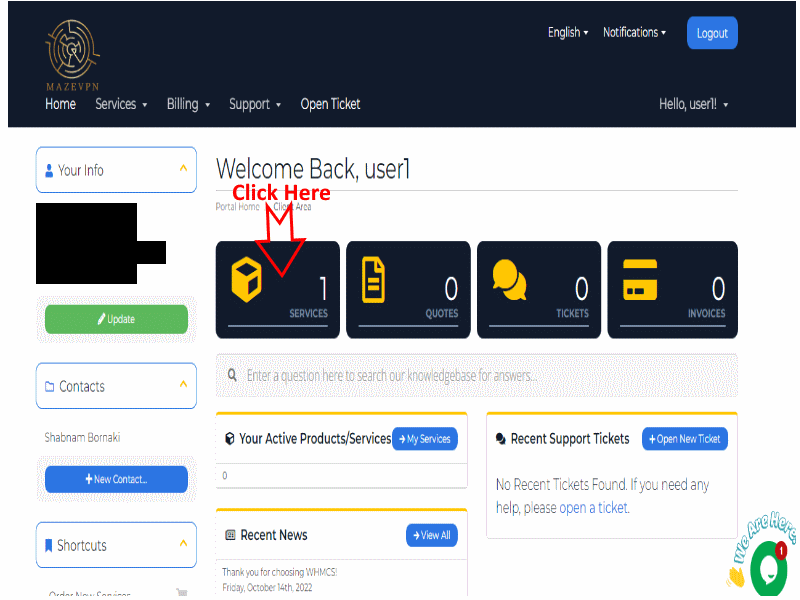
2. Select Your Product (Dedicated VPN Server)
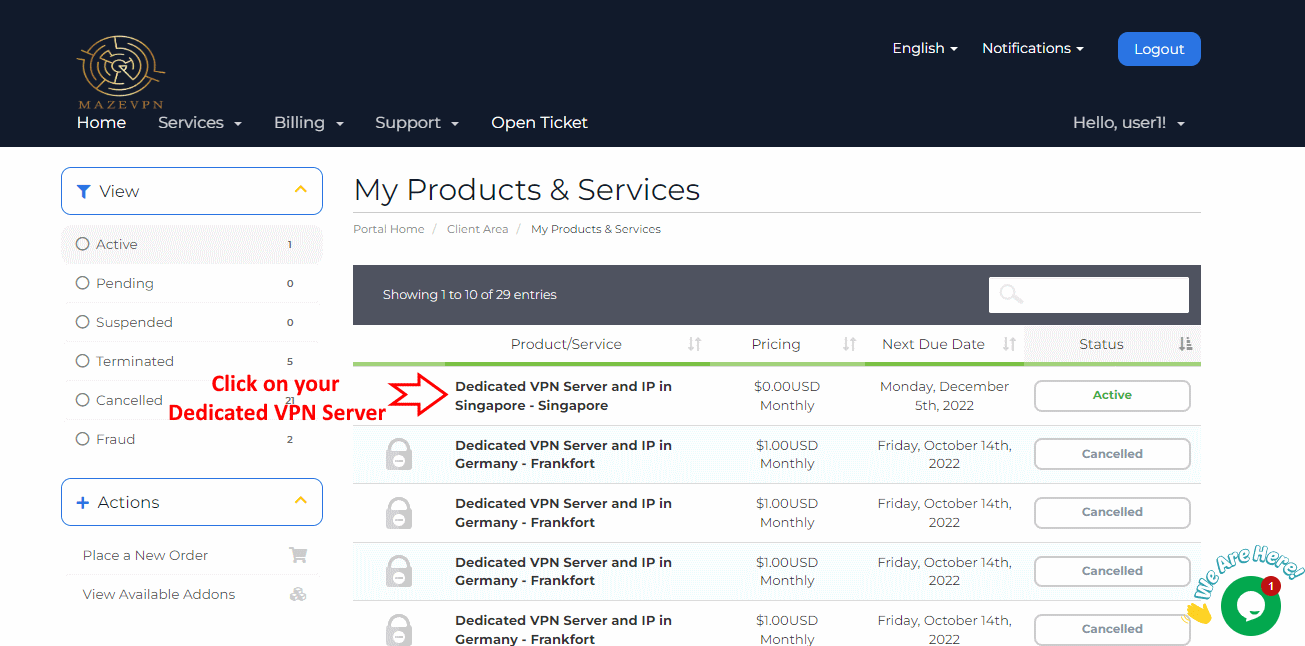
3. You can access to Required information in the box with title: "Cisco Openconnect VPN Login Credentials"
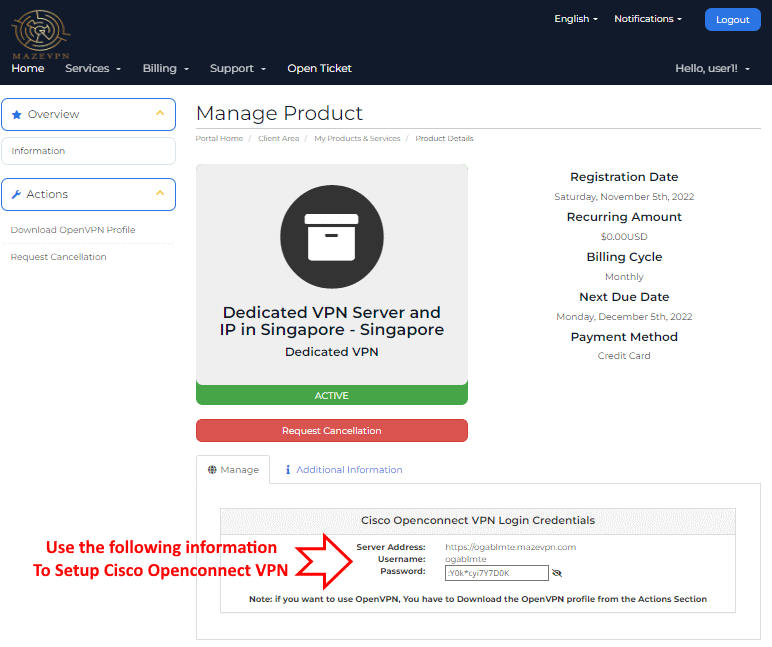
4. The next step is downloading and installing the OpenConnect windows client:
Click 👉 here to download OpenConnect-GUI client for windows 7, 8, 10 and 11. then install the package on your Windows system.
After installing the OpenConnect-GUI App, open the application, then select the gear icon and then select New profile.
5. Copy and Paste the Server Address to the Gateway field from the product details page in step 3 and then click on Save & Connect
6. in this step select Accurate information
7.Copy and Paste the username and password from step 3
Congratulations, Now you have connected to your Dedicated VPN Server with Static IP