To Connect to cisco/openconnect on your servers you can use cisco anyconnect, on your Mac Computer.
1. To Connect to your Dedicated VPN server with Static IP you have to get the connection details from your Client Area. Login to your Client Area and click on SERVICES.
Note: Also, VPN connection Details will be emailed to you after purchase a Dedicated VPN Servers with Static IP.
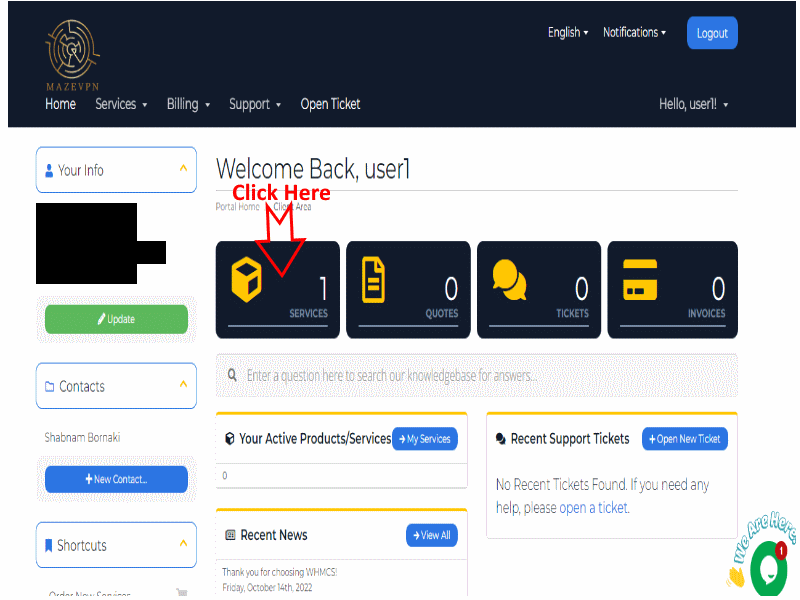
2. Select Your Product (Dedicated VPN Server)
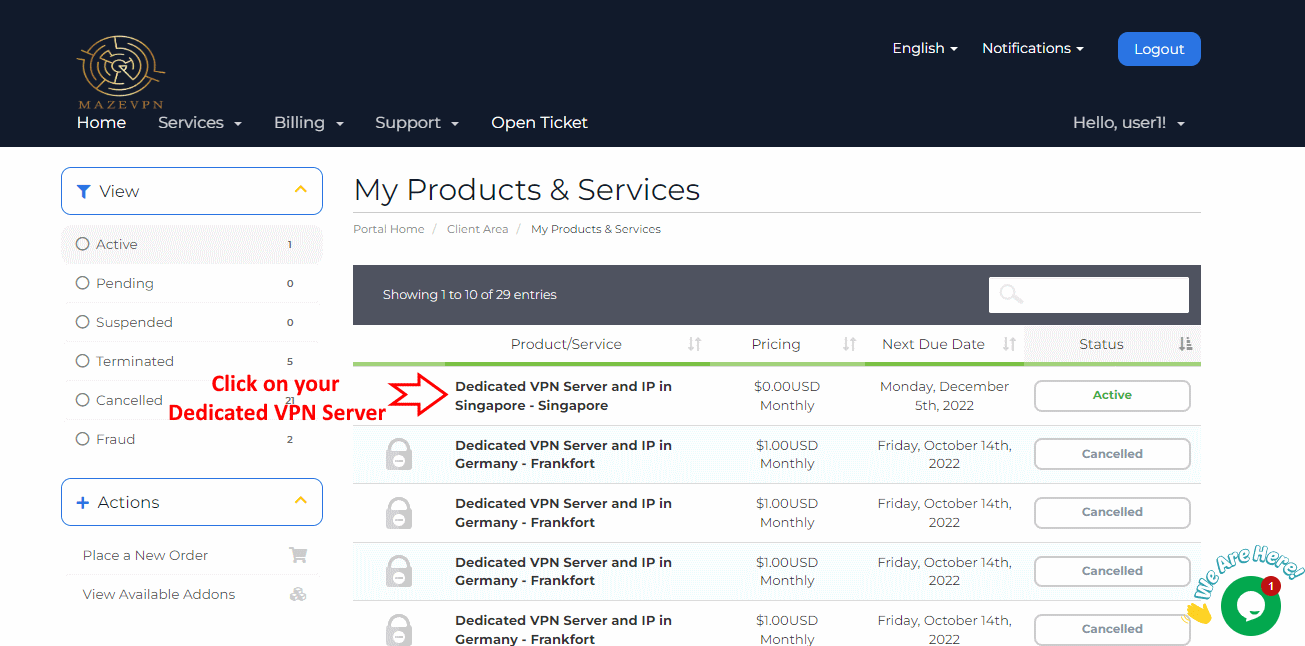
3. You can access to Required information in the box with title: "Cisco Openconnect VPN Login Credentials"
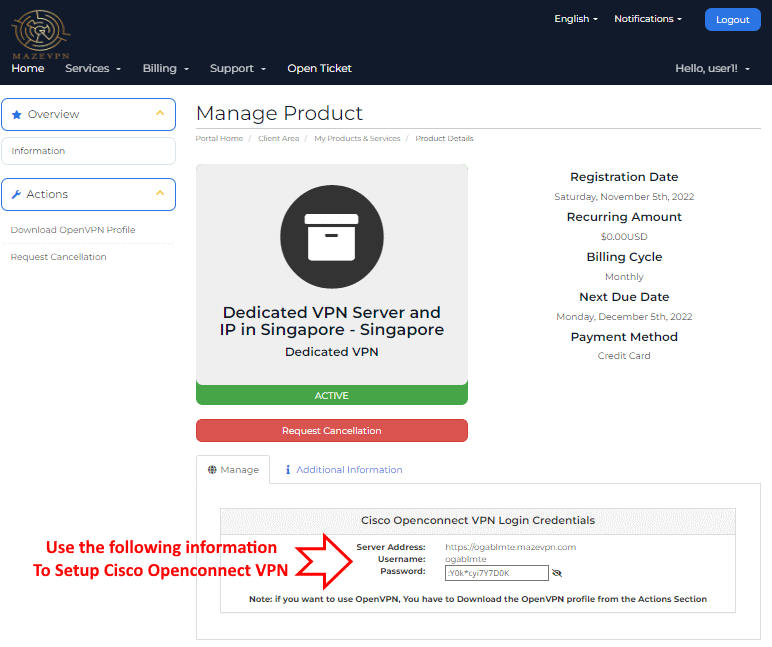
4. The next step is downloading and installing the Cisco Anyconnect client:
Click 👉 here to download Cisco AnyConnect client for Mac, then install the package on your Mac Computer.
Run the downloaded program.
When the installation starts, double click AnyConnect to continue.
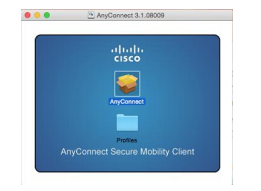
5. Click Continue twice and then click on Agree.
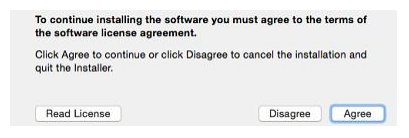
6. Uncheck everything except the VPN package. Click Continue.
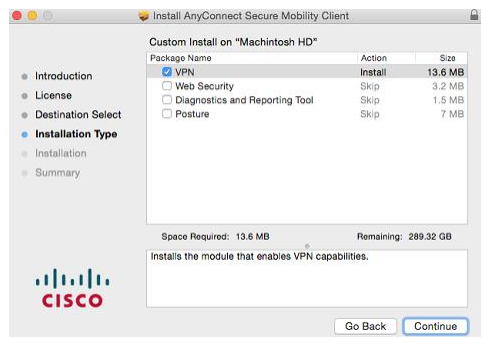
7.Click Install to start the installation. If prompted, enter your MAC username and password and click Install Software.
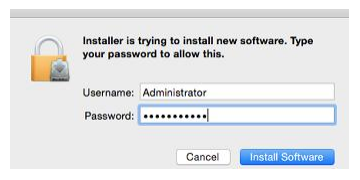
8.Click Close when the installation is complete.
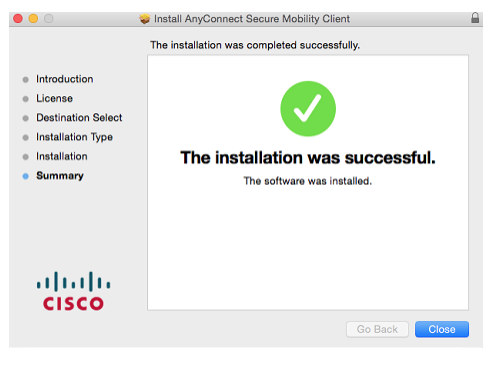
9.To launch the VPN client, open your Applications folder and navigate to Cisco > Cisco AnyConnect Secure Mobility Client.app.
When prompted for a VPN, enter your Server Address that you get in step 3 and click Connect
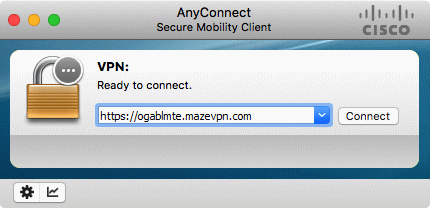
10. Then Copy and Paste the Username and Password from step 3 and click OK to connect.