OpenVPN serves as an open-source VPN client that is used to configure VPN on your device. The protocol is extremely reliable, secure, and provides speed. OpenVPN is best for countries where censorships and restrictions are high.
Follow this guide for IOS OpenVPN configuration.
First of all you have to download and install the OpenVPN Connect app:
• Search for OpenVPN Connect on App store and download the application.
• Or click 👉 here to Download and Install the App.
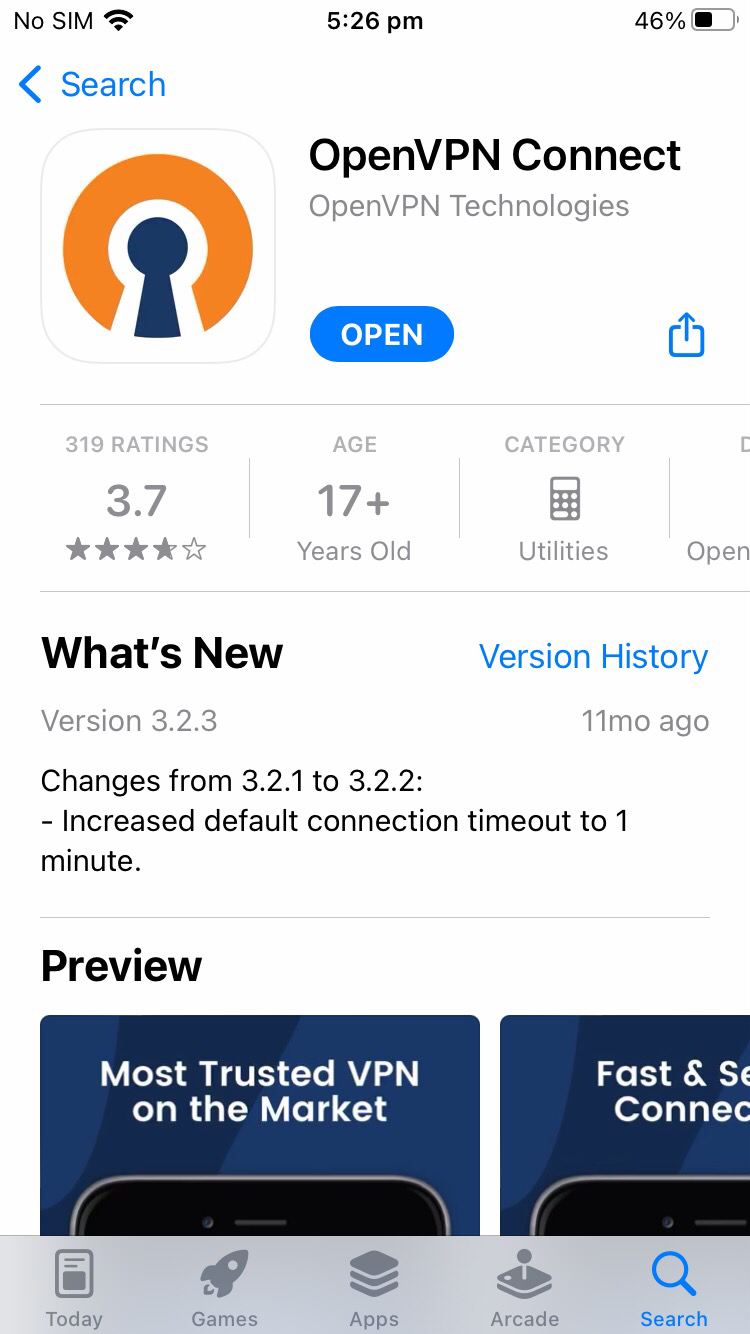
Once Application is downloaded successfully OpenVPN icon will appear on the screen.
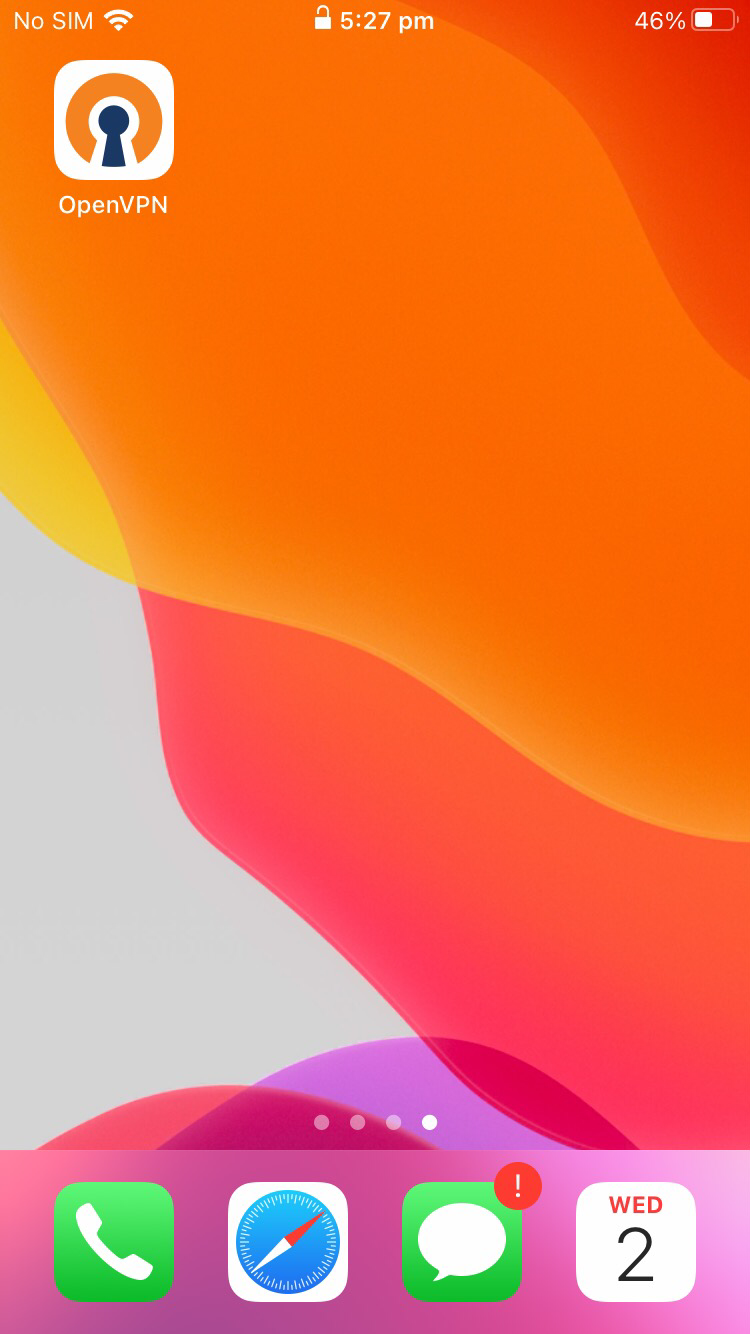
After installing the OpenVPN application, open Safari browser and login to your client area or click 👉 here and then select SERVICES.
then select your product: Dedicated VPN Server and IP
In the next page in the Actions section, click on "Download OpenVPN Profile" and save the client.ovpn file on your android Device
Select Download.
After Downloading the client file, click on the icon that shows in the images
In the menu that apears, select Downloads
Select the downloaded file (client)
Now click on share button that shows in the following image
You will see a list of default apps where you can share the file. If you see the OpenVPN app icon there, tap On it.
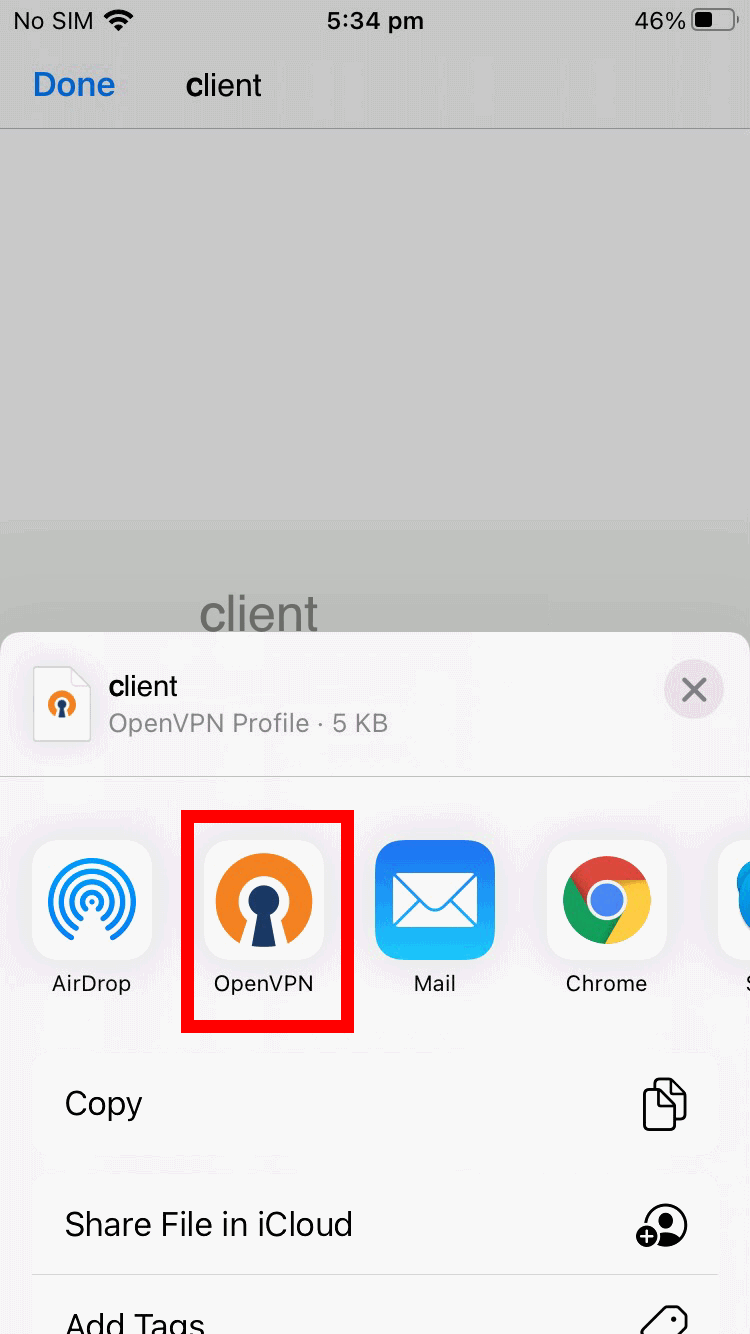
The configuration profile will now be opened in OpenVPN Connect app. Click on ADD
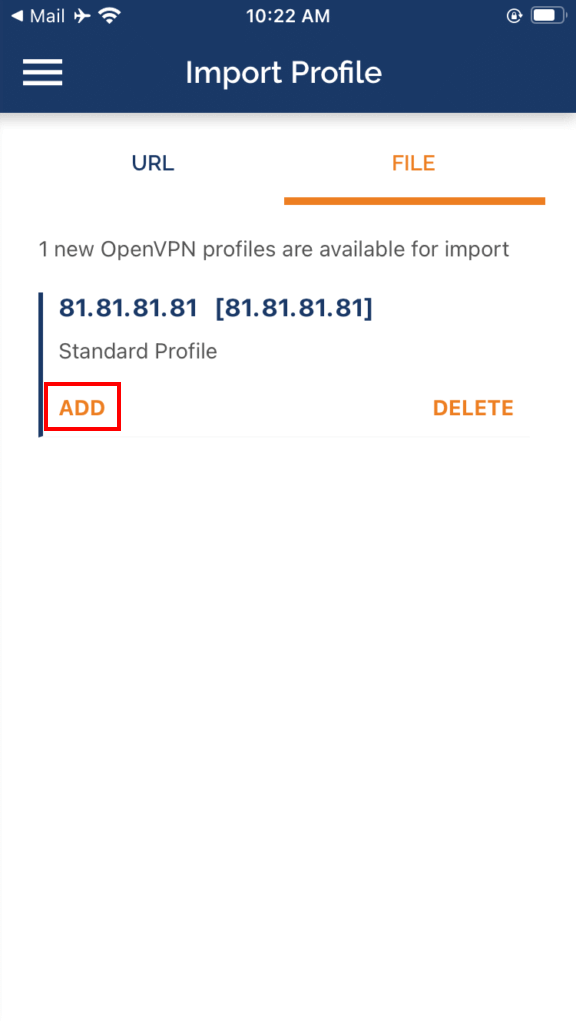
And the click on ADD again:
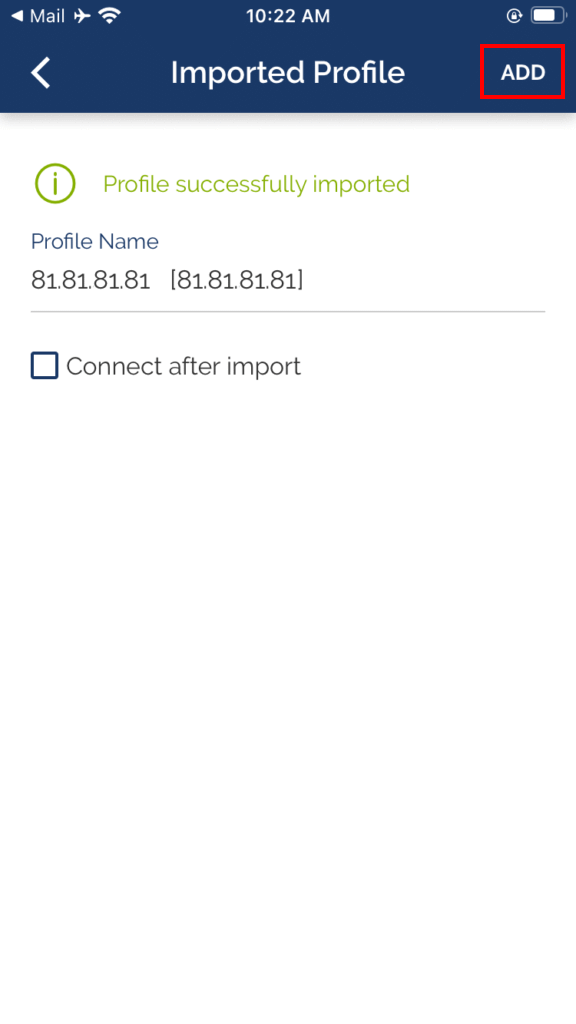
Click on Allow so that the OpenVPN Connect application will be able to create the necessary VPN configurations.
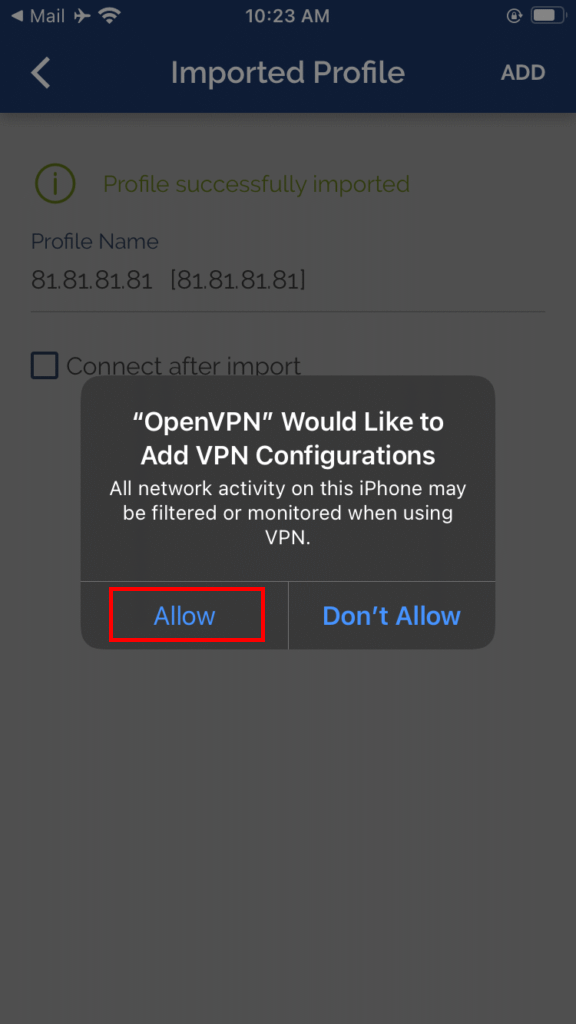
Now, the profile should be operational and working properly. just turn it on