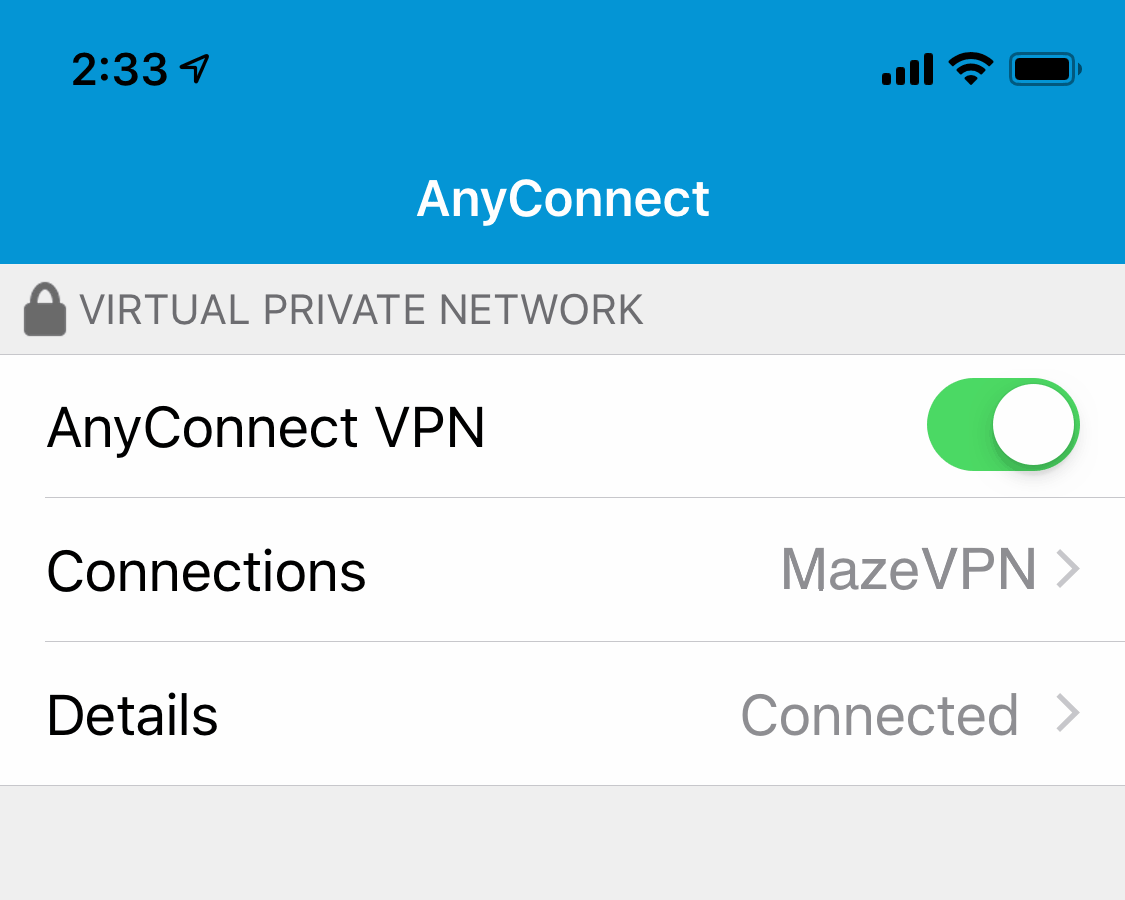To Connect to cisco/openconnect servers you can use Cisco Secure Client on your IPHONE/IPAD devices.
1. To Connect to your Dedicated VPN server with Static IP you have to get the connection details from your Client Area. Login to your Client Area and click on SERVICES.
Note: Also, VPN connection Details will be emailed to you after purchase a Dedicated VPN Servers with Static IP.
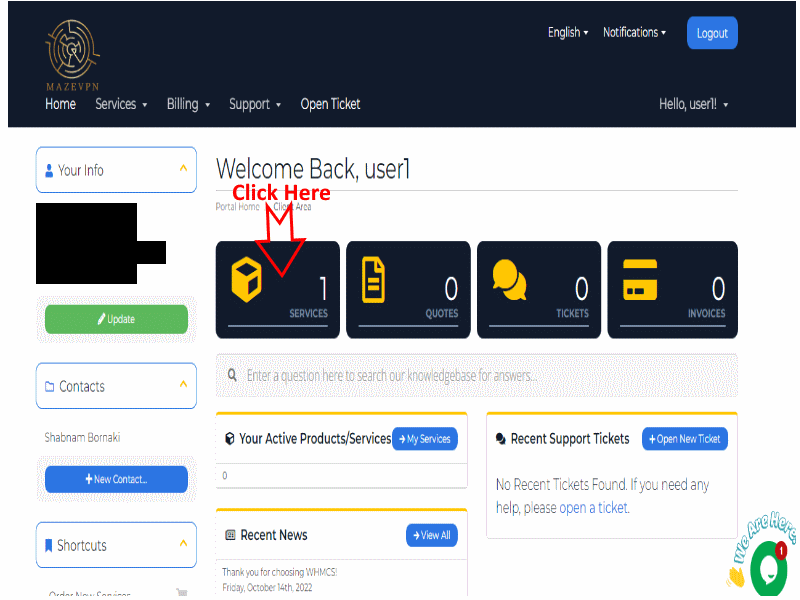
2. Select Your Product (Dedicated VPN Server)
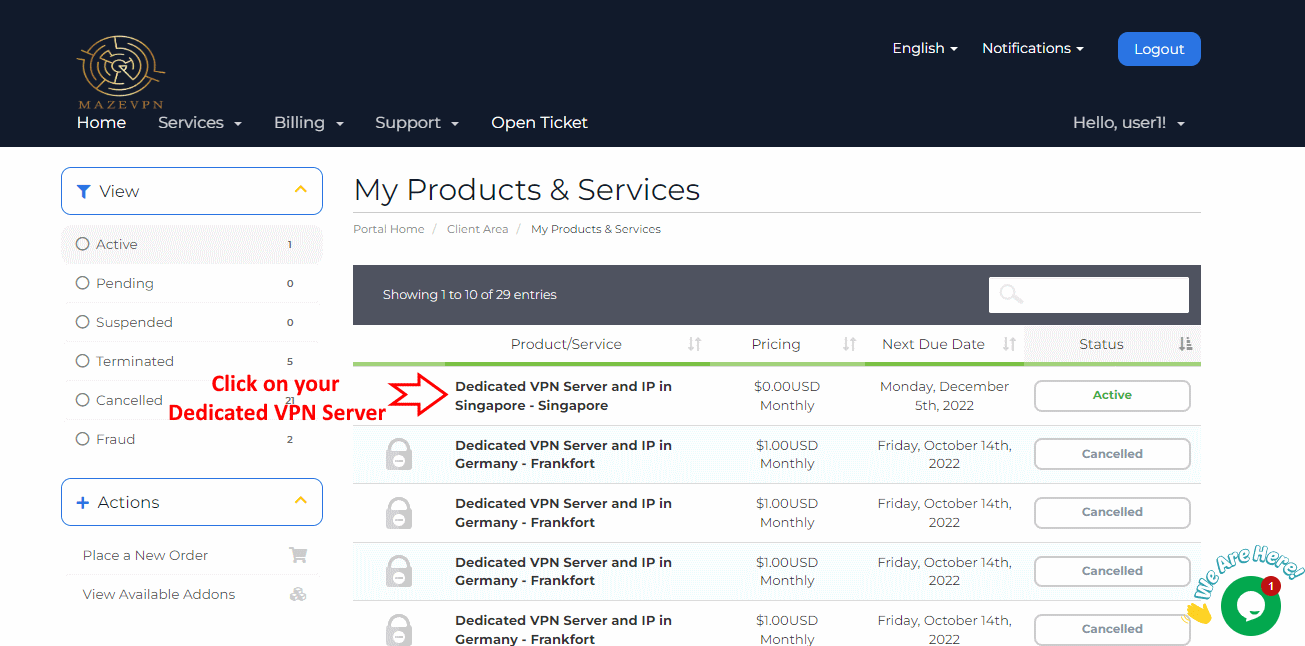
3. You can access to Required information in the box with title: "Cisco Openconnect VPN Login Credentials"
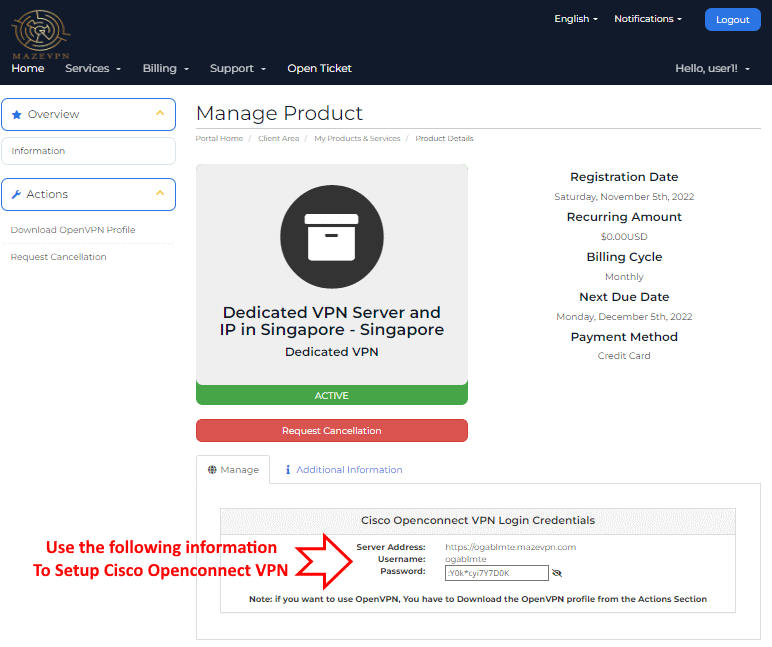
4. The next step is installing the Cisco Secure Client application:
Click 👉 here to install Cisco Secure Client.
After installing the Cisco Secure Client, run the application and click on connections
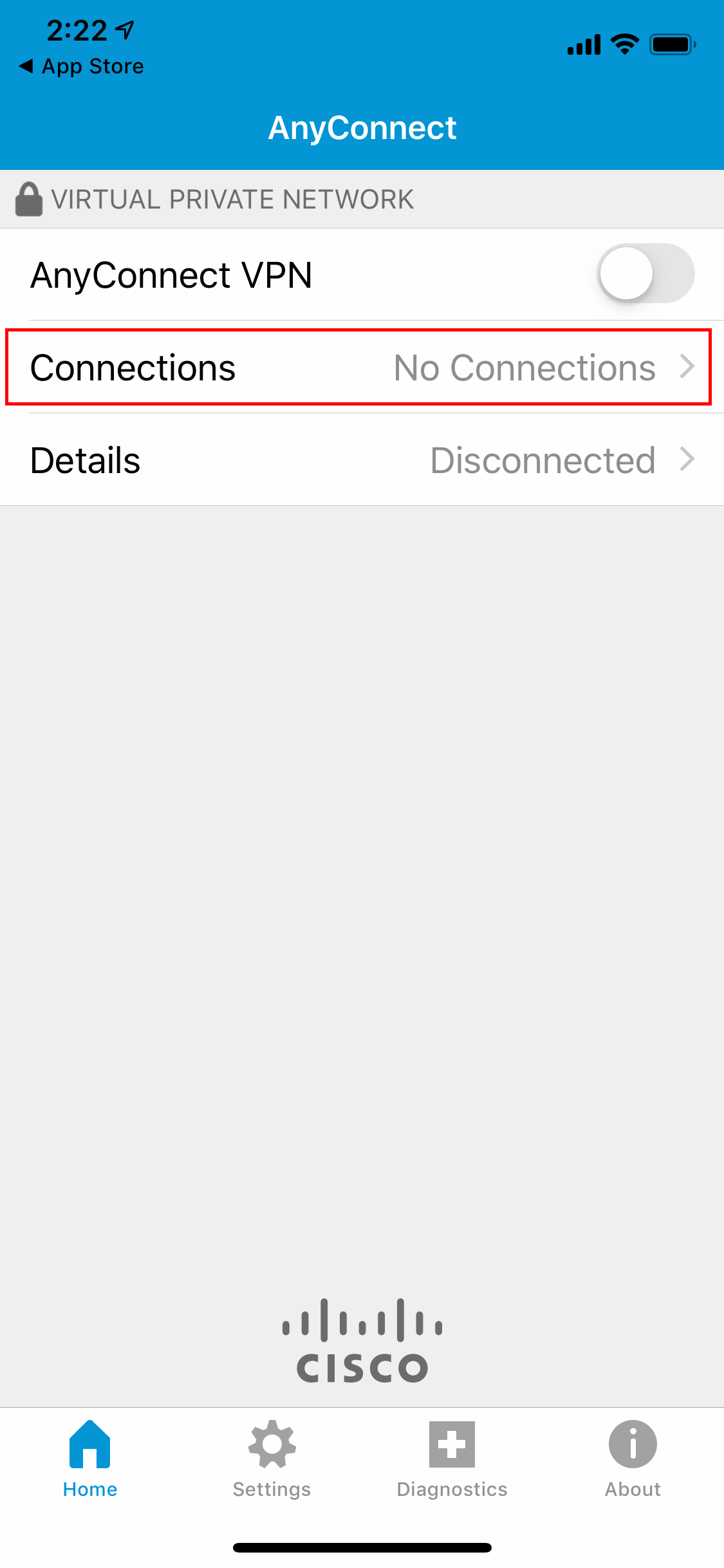
5. Tap Add VPN Connection and enter "MazeVPN" for description and then from the product details page in step 3 Copy and Paste the Server Address in the "Server Address" field and then tap on Save.
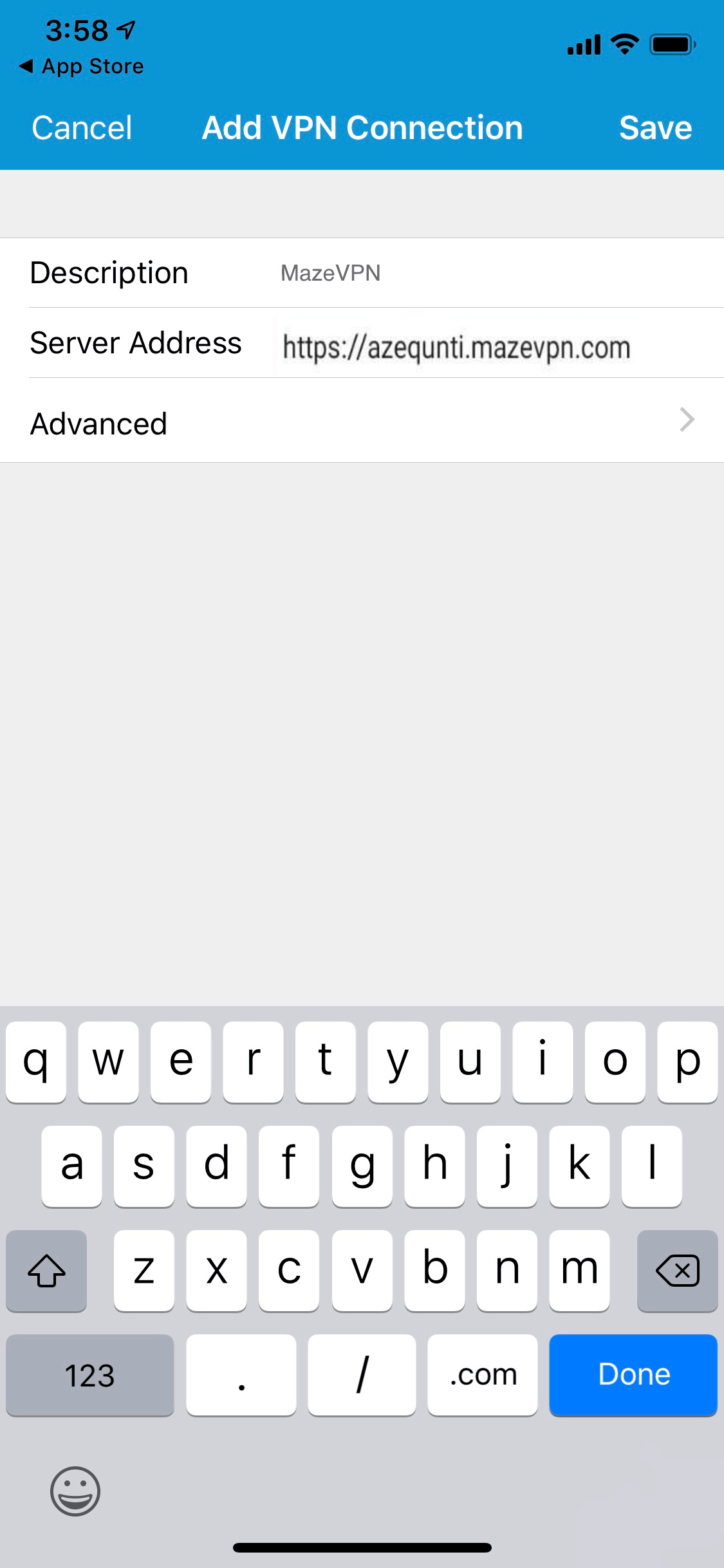
6. When prompted to let AnyConnect add VPN Configurations, tap Allow.
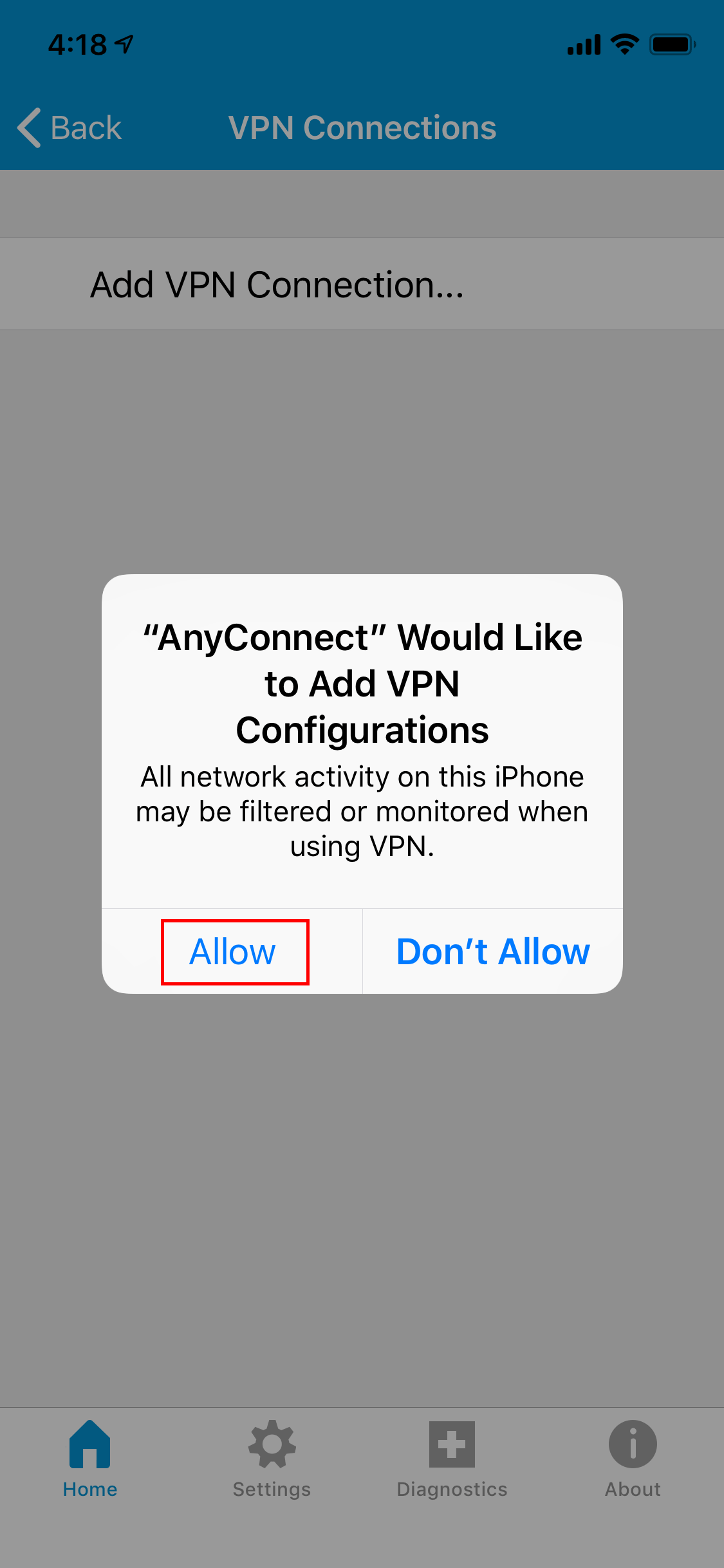
7. You may need to enter your passcode to make changes to your iPhone.
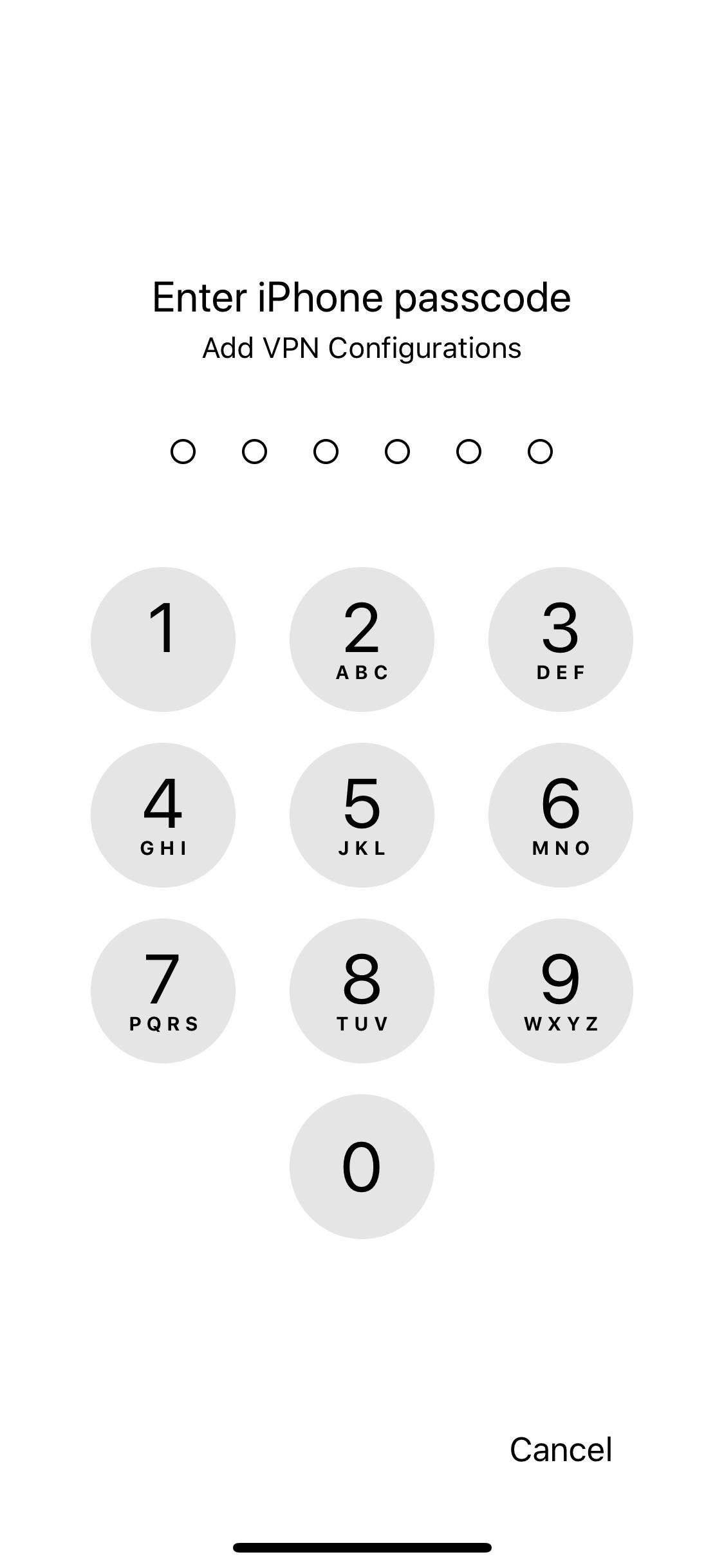
8. Tap Back to return to the main screen.
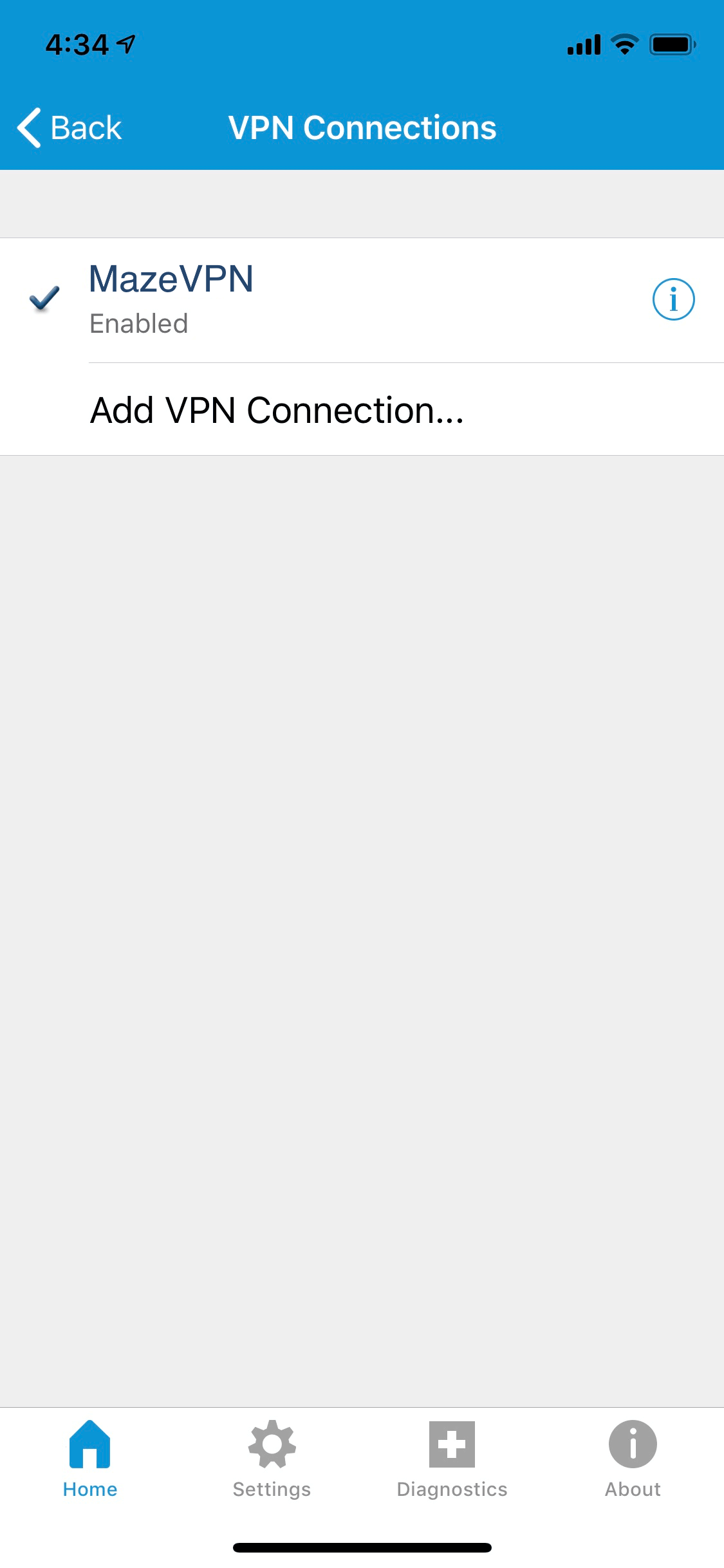
9. When you are ready to begin your VPN session, start the app and use the toggle to connect.
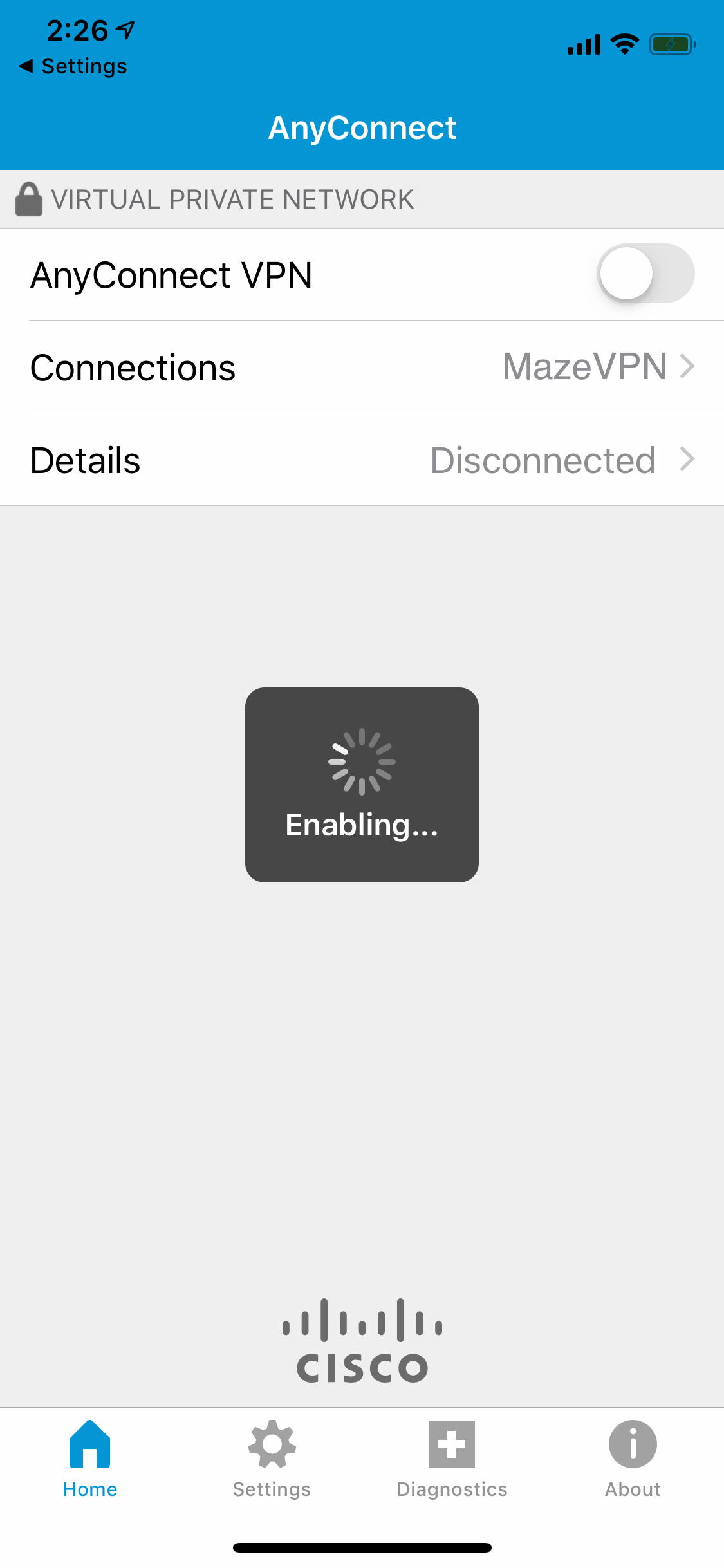
10. Enter username and password that you get from step 3 and then tap on Connect.
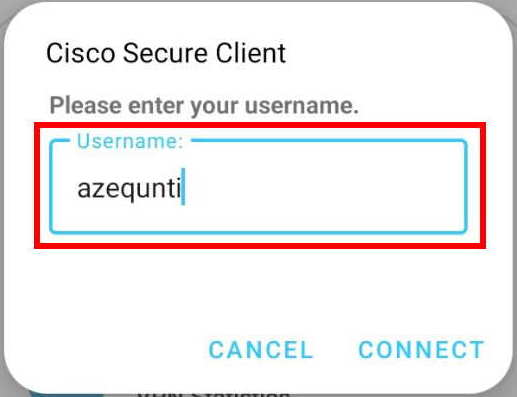
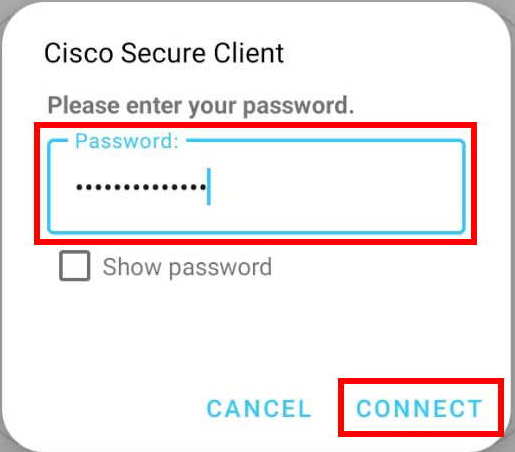
Congratulations, Now you have connected to your Dedicated VPN Server with Static IP.