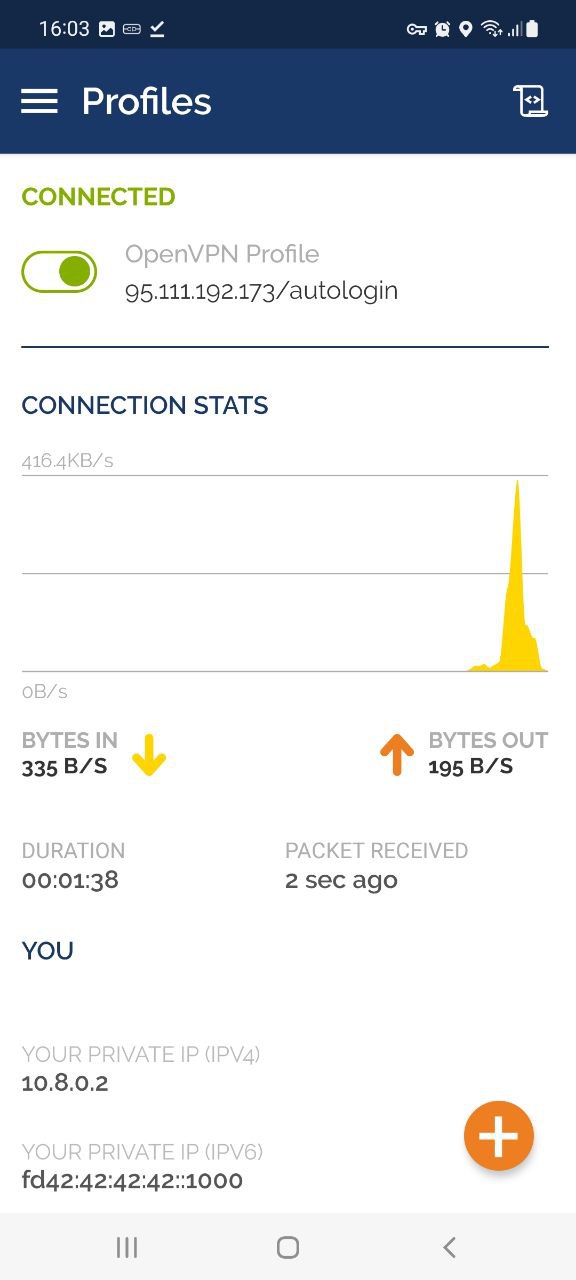OpenVPN serves as an open-source VPN client that is used to configure VPN on your device. The protocol is extremely reliable, secure, and provides speed. OpenVPN is best for countries where censorships and restrictions are high. Follow this guide for Android OpenVPN configuration.
To Connect to your Dedicated VPN server with Static IP you have to download the OpenVPN profile from your Client Area. Login to your Client Area and click on SERVICES.
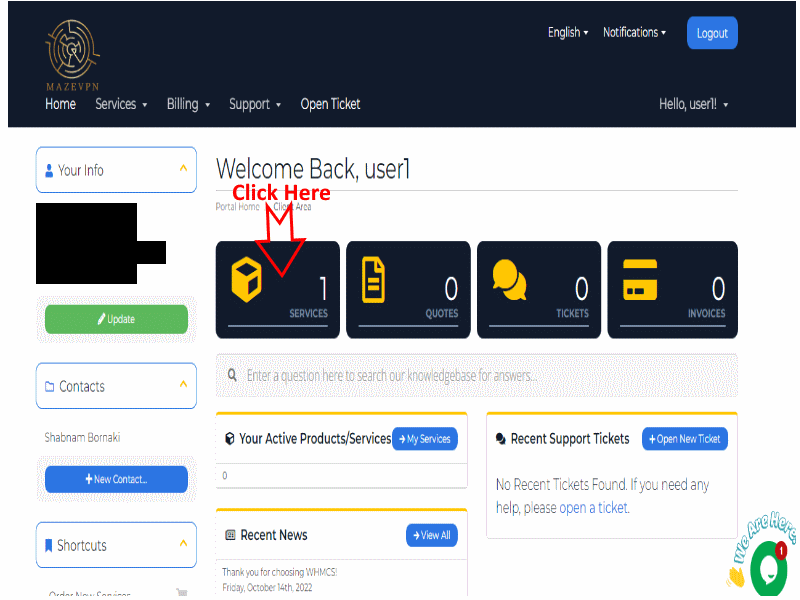
Select Your Product(Dedicated VPN Server)
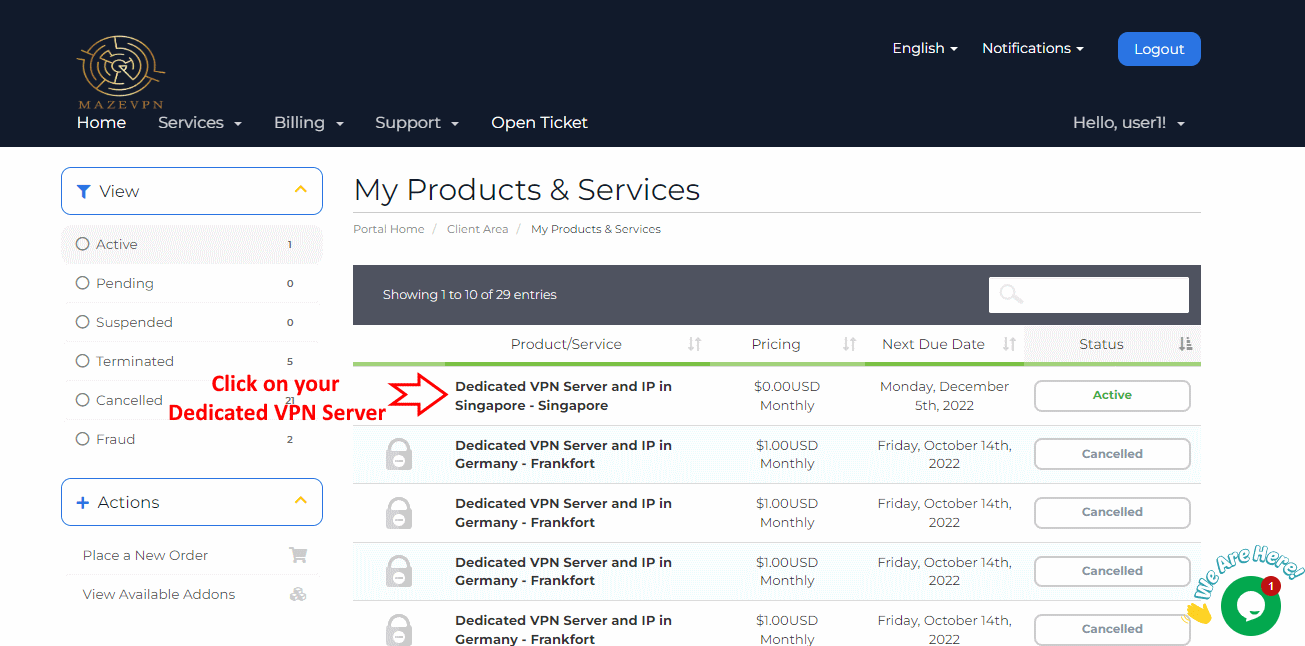
In the next page in the Actions section, click on "Download OpenVPN Profile" and save the client.ovpn file on your android Device
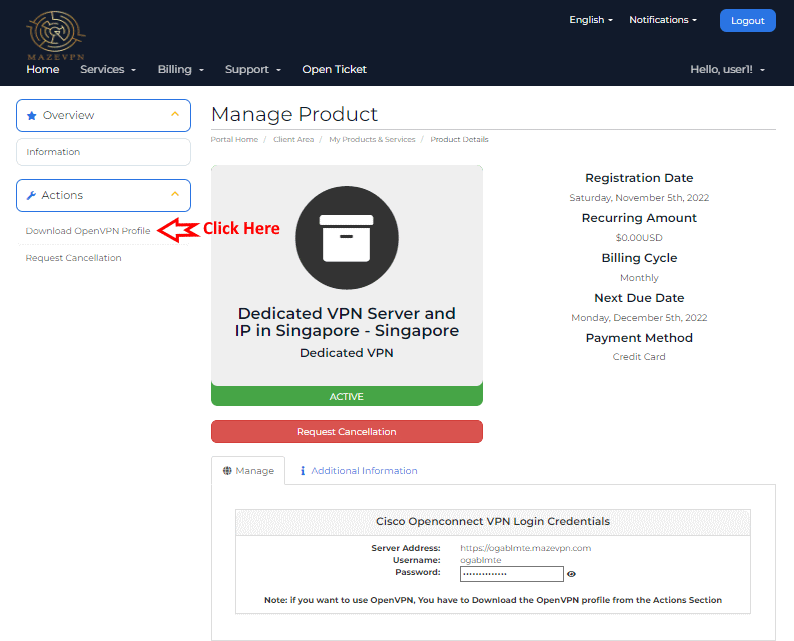
The next step is to download and install the OpenVPN Connect app:
• From Play Store download "OpenVPN Connect app".
• Or click 👉 here to Download and install.
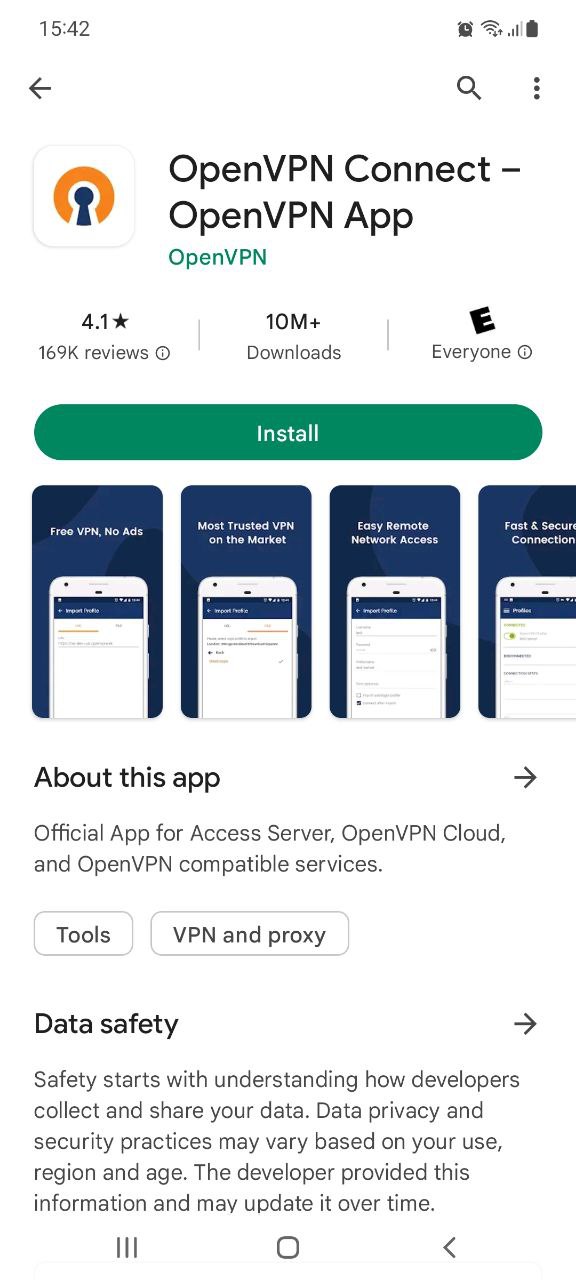
After installing the OpenVPN Connect App, open the application and click on "AGREE"
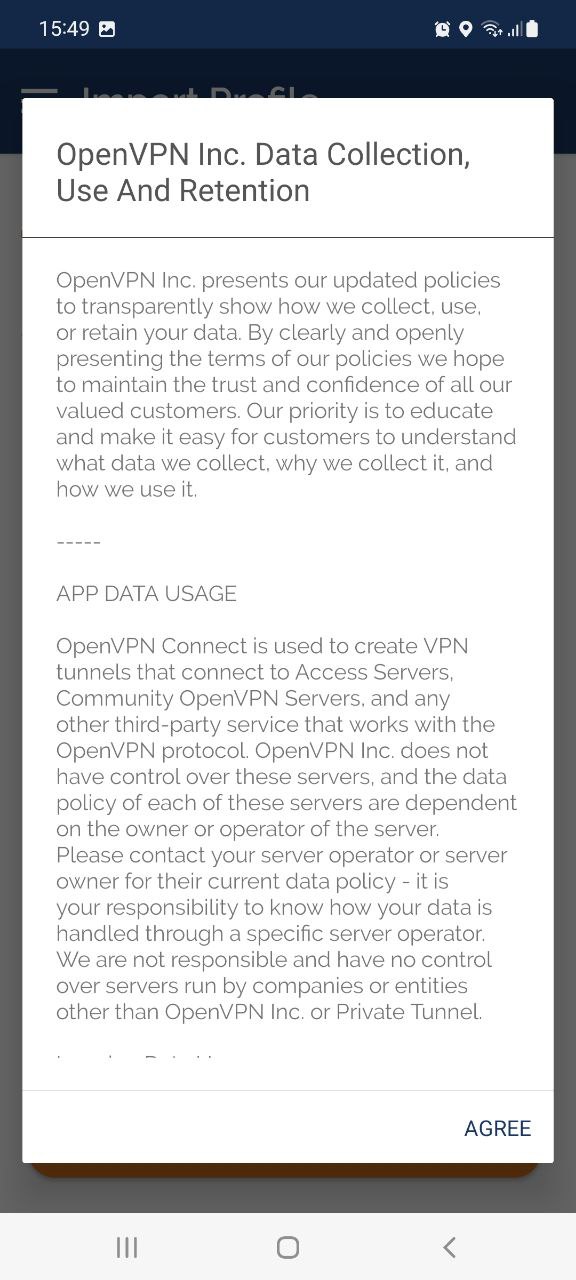
To import the downloaded openvpn profile, Click on FILE and then Click on BROWSE.
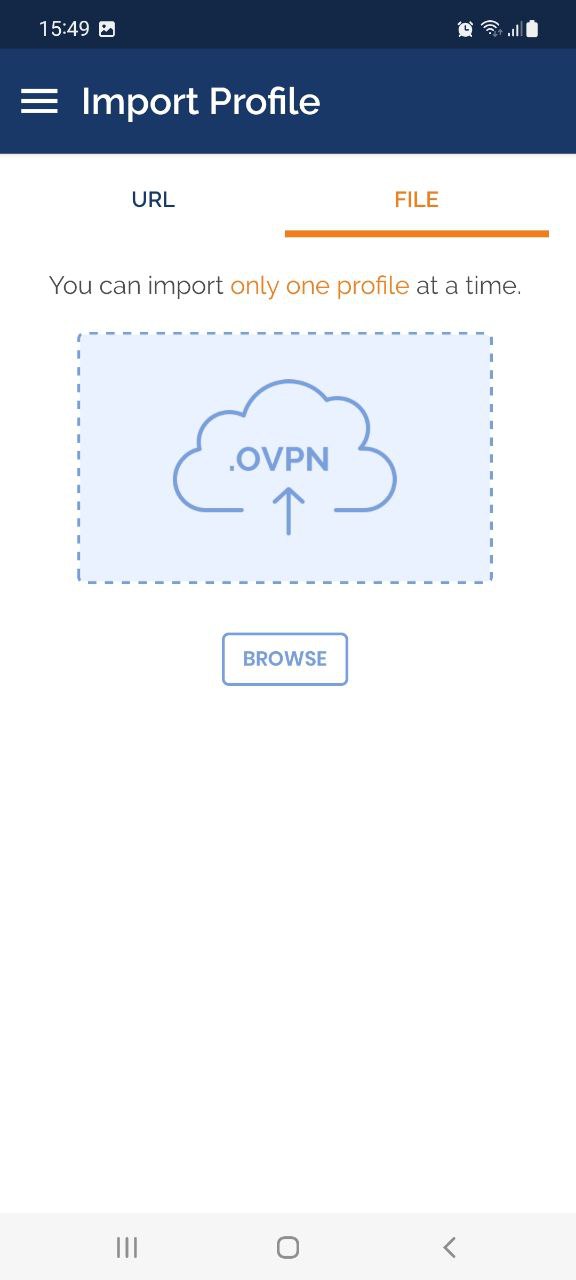
Navigate to Download folder and select client.ovpn profile ( you have to downlod this profile from your client area as mentioned in the first part of this tutorial)
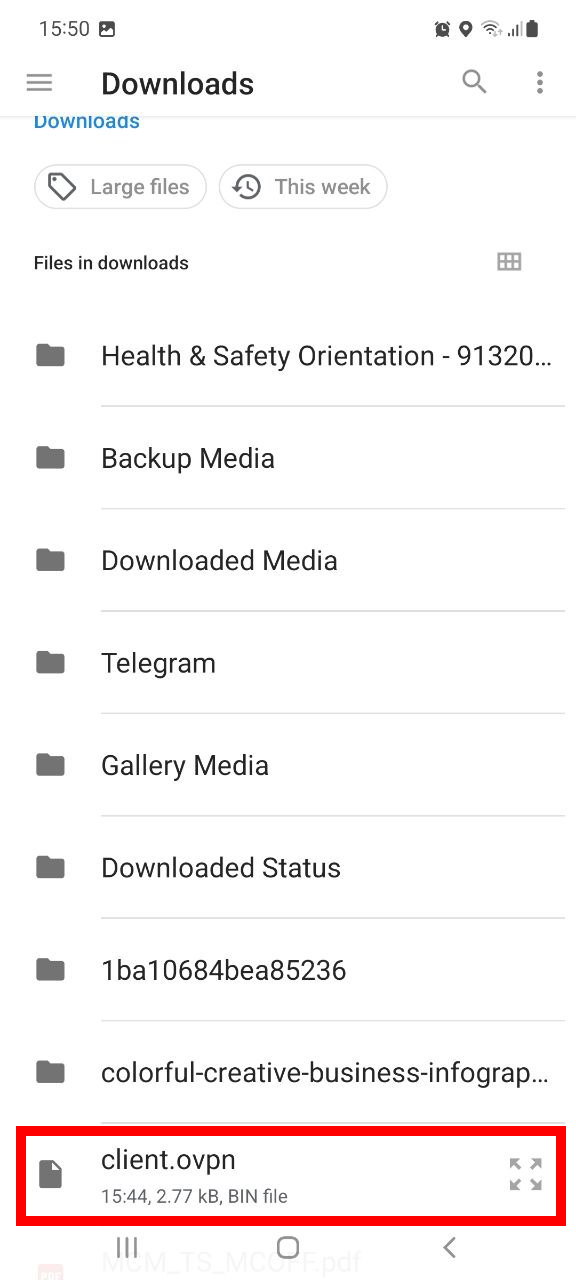
Then click ADD to import this profile to your list of profiles
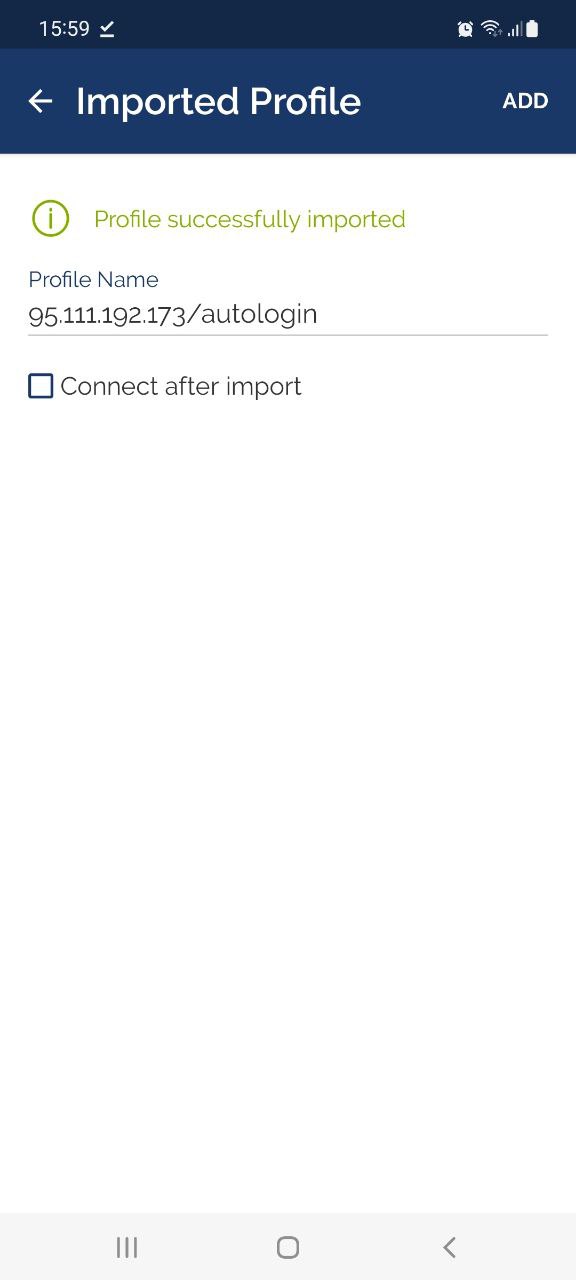
Turn on the profile
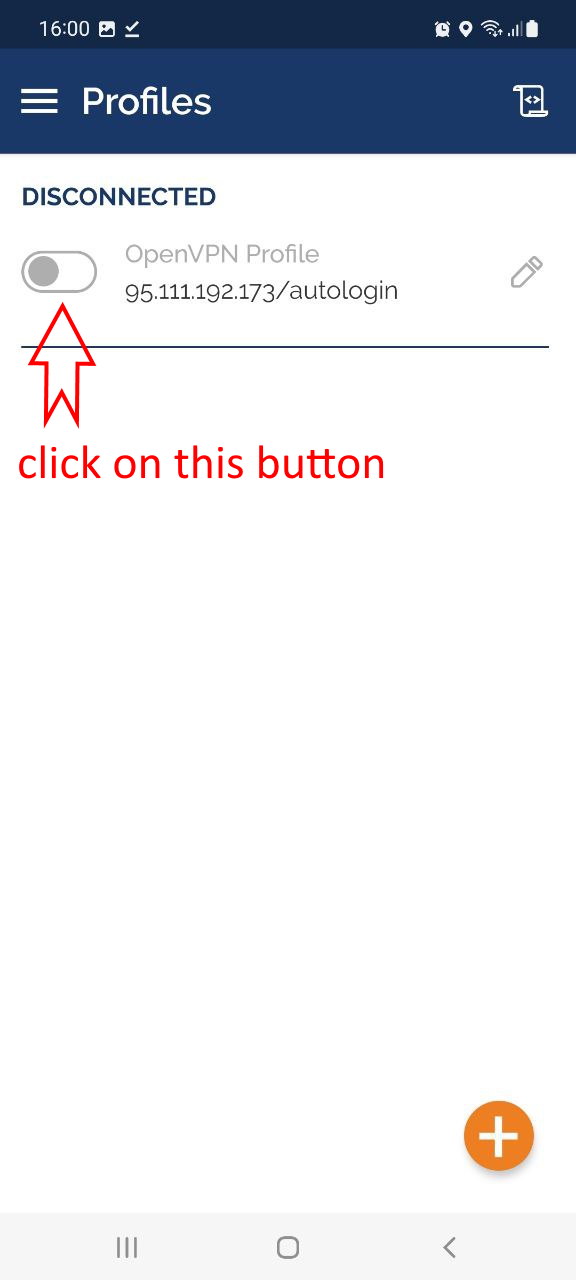
Click OK on the popup window
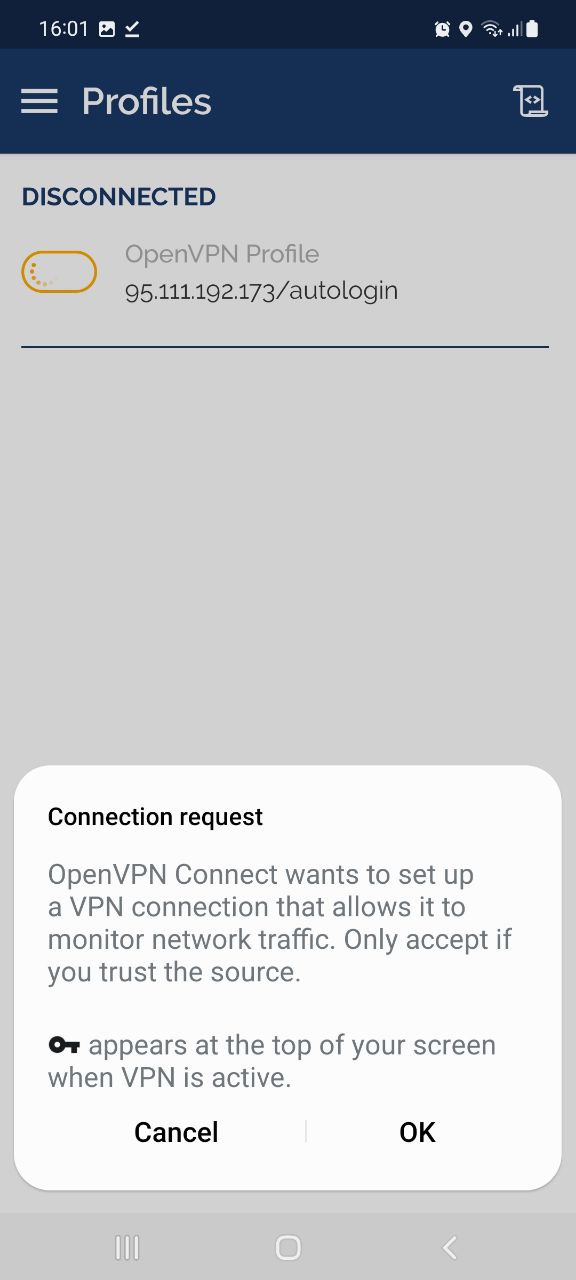
Congratulations, Now you have connected to your Dedicated VPN Server and Static IP