To Connect to cisco/openconnect servers you can use Cisco AnyConnect or OpenConnect on your android devices.
1. To Connect to your Dedicated VPN server with Static IP you have to get the connection details from your Client Area. Login to your Client Area and click on SERVICES.
Note: VPN connection Details will be emailed to you after purchase a Dedicated VPN Servers with Static IP.
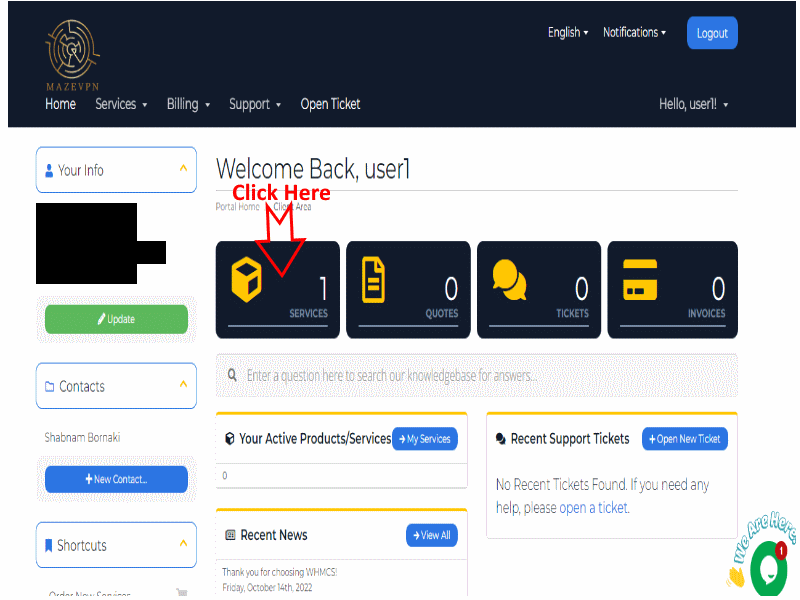
2. Select Your Product (Dedicated VPN Server)
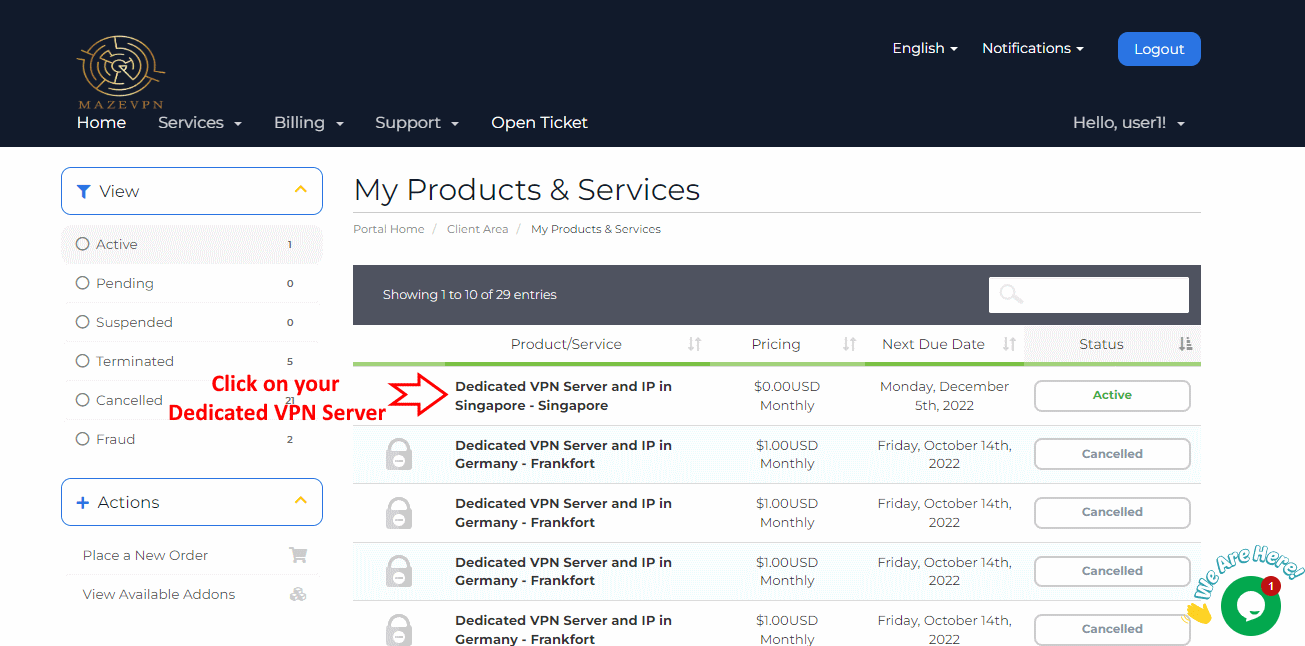
3. You can access to Required information in the box with title: "Cisco Openconnect VPN Login Credentials"
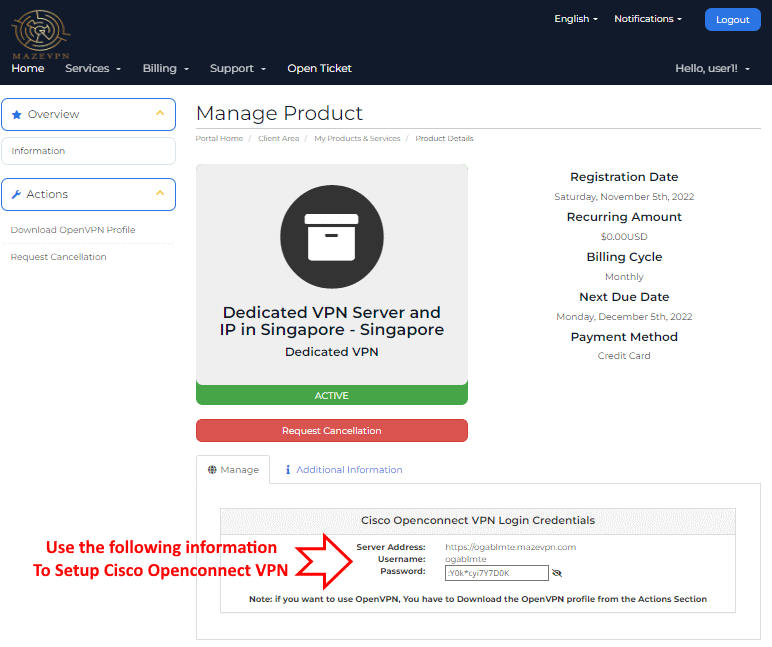
4. The next step is downloading and installing the Cisco Secure Client-AnyConnect Android client:
Click 👉 here to install Cisco Secure Client-AnyConnect or search "AnyConnect" in the playstore and install the Anyconnect Application.
After installing the Cisco Secure Client-AnyConnect, run the application and click on connections
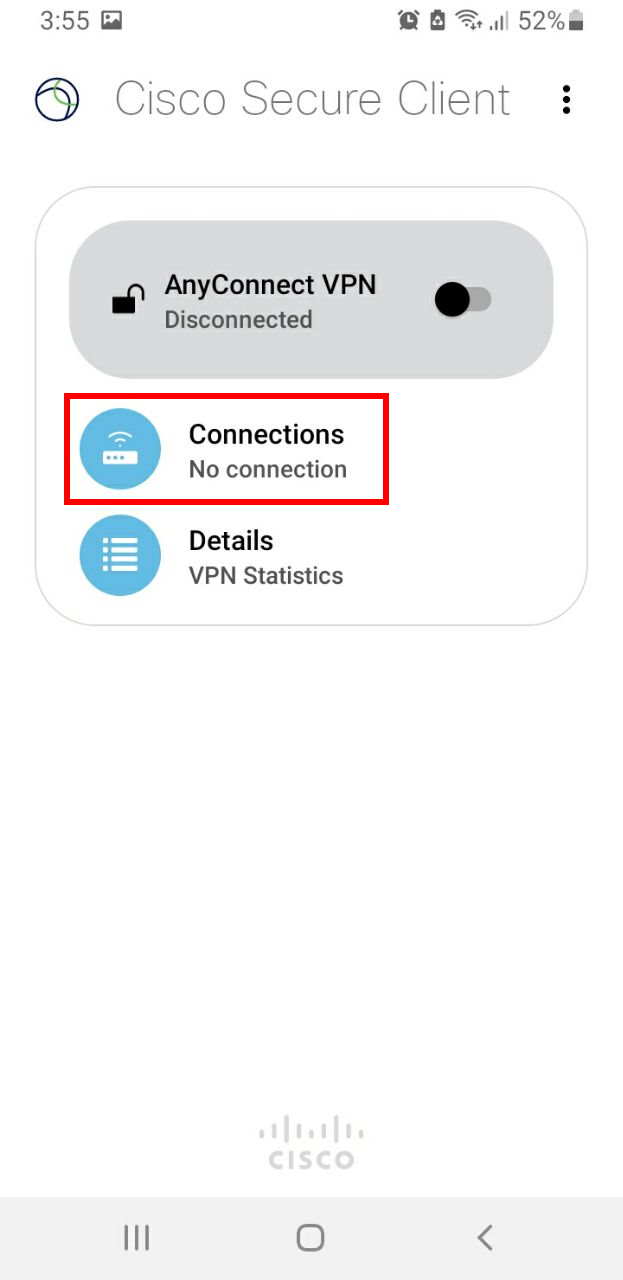
5. then Click on + icon
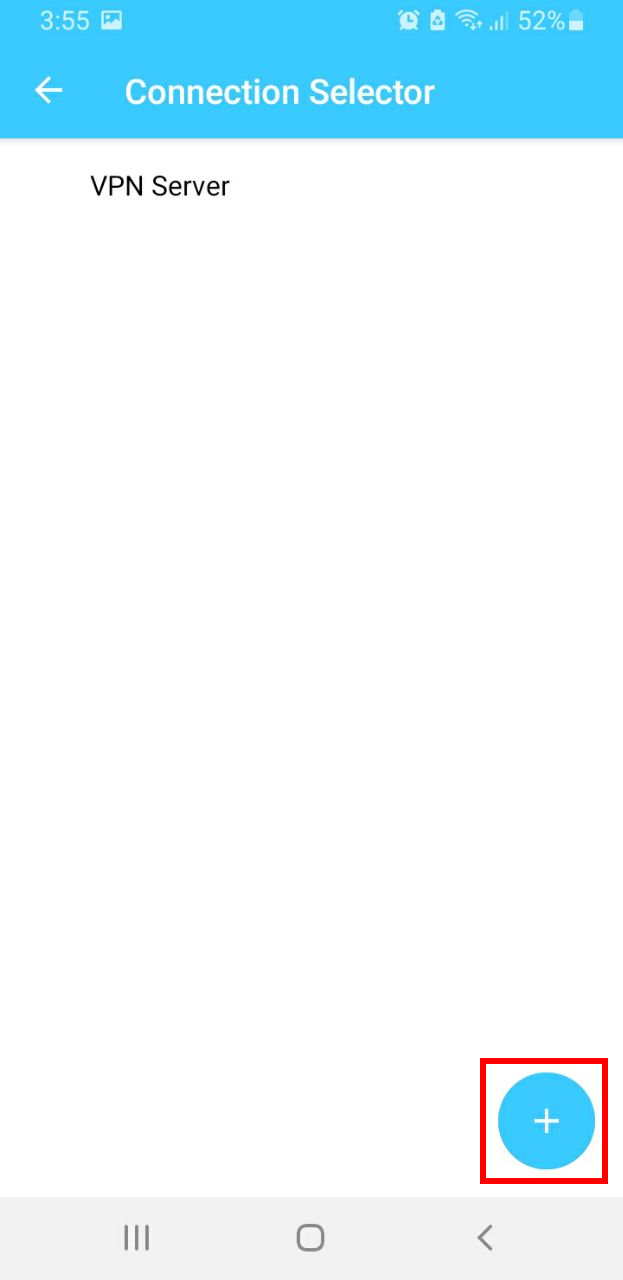
6. and then from the product details page in step 3 Copy and Paste the Server Address in the "Server Address" field and then click Done.

7. Select the new added connection and then click on back button.
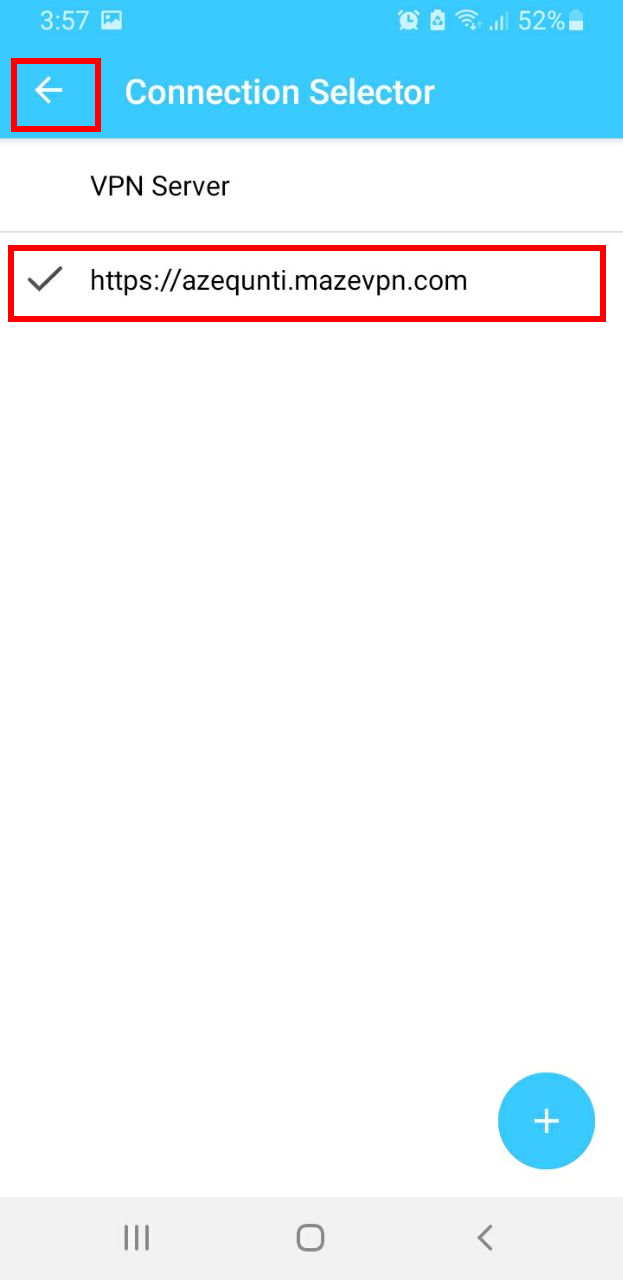
8. Turn on the VPN connection, Click "Allow" if asked
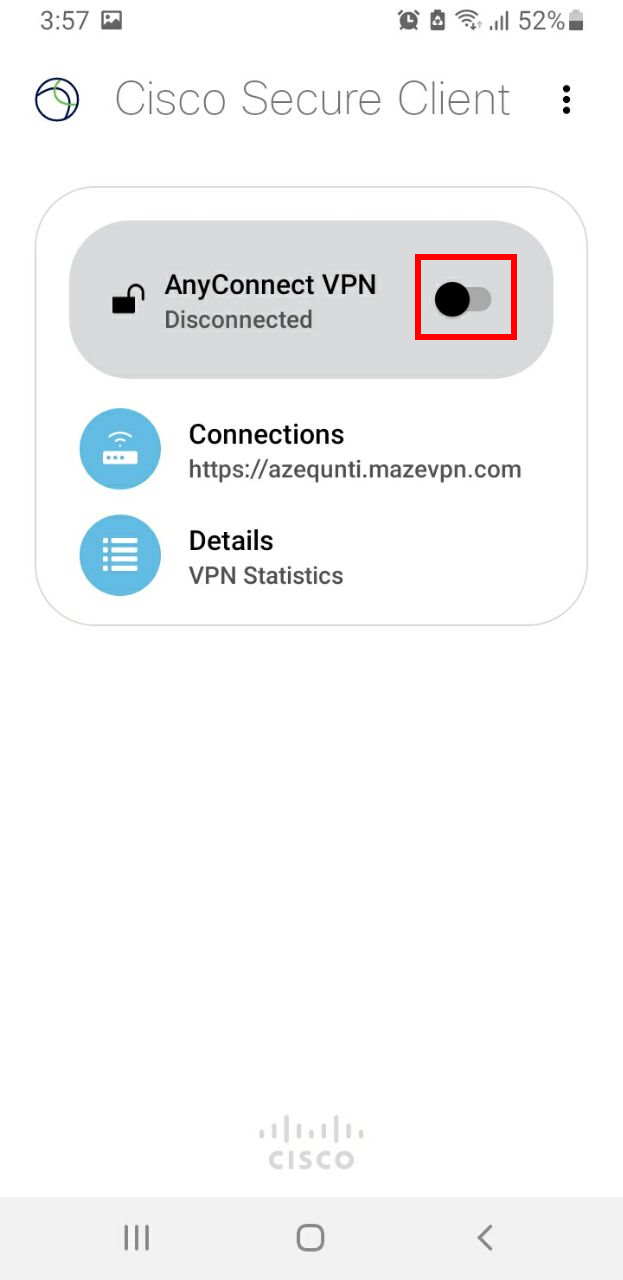
9. Enter username and password that you get from step 3 and then click Connect.
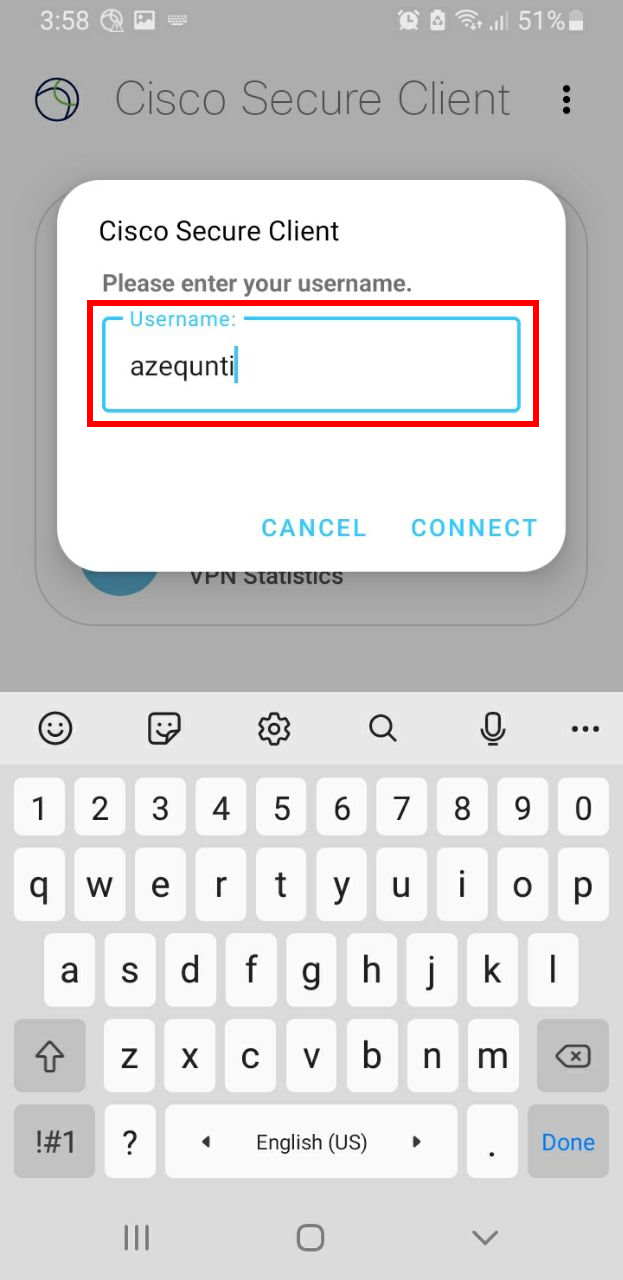
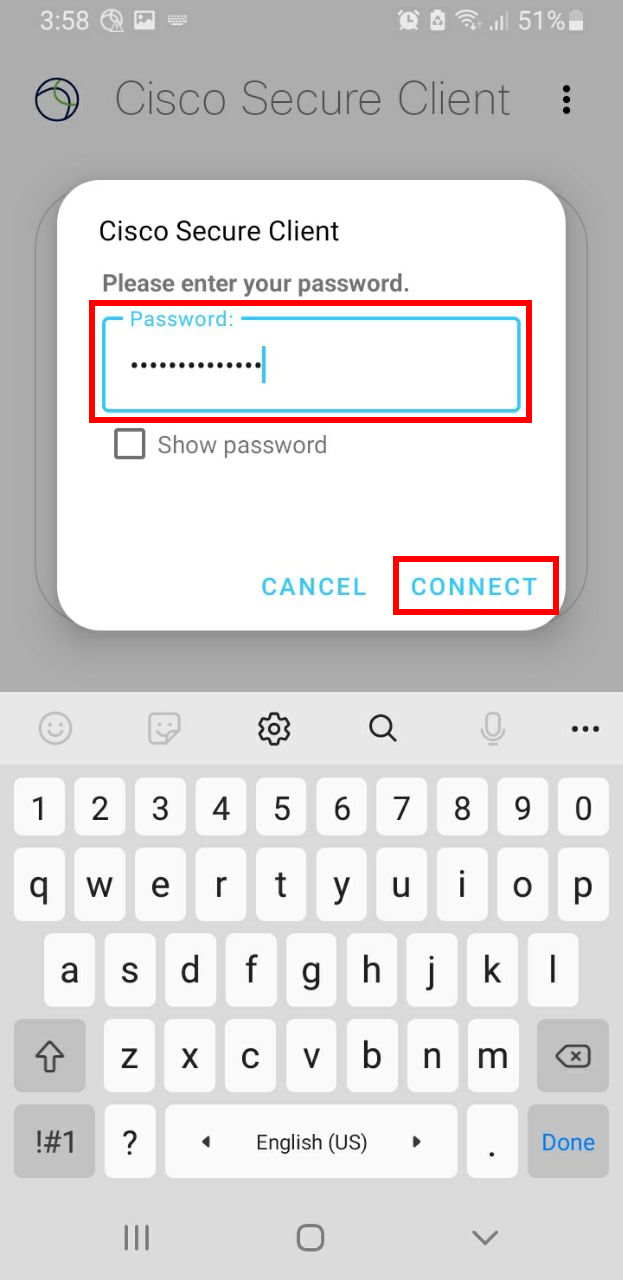
Congratulations, Now you have connected to your Dedicated VPN Server with Static IP.
Tips: if you want to save password in the client your can use OpenConnect application. you can access to it from here. Since this application has not been updated for a long time, when you try to connect to the server, it displays an error titled "Certificate Warning". If you see it, click on Always Connect.